If your Optoma projector isn’t turning on, don’t panic. There are a few simple troubleshooting steps that you can take to try and fix the issue. This article will walk you through some of the most common causes of this problem and show you how to fix them. It will also provide some tips for preventing these issues from happening in the future. So, whether you’re having trouble getting your projector to turn on or it’s not projecting correctly, you’ll find the help you need here.
Problems with an Optoma Projector

The Video Looks Compressed or Stretched
One of the most common problems encountered with an Optoma projector is that the video looks compressed or stretched. This can be caused by several different issues, but it generally stems from poor calibration or incorrect settings. To fix this issue, make sure to check all your connections and ensure the projector is correctly configured in the menu settings.
You may also need to adjust the aspect ratio on the projector itself to match the native resolution of your content.
Additionally, you should try adjusting the zoom setting to find better picture quality.
The Image Appears Too Dark
Another issue you may come across with an Optoma projector is that images appear too dark. This could be due to several different reasons, such as incorrect brightness settings, low lamp power, or an obstruction blocking the light from the projector. To fix this issue you should start by checking your brightness settings and setting it to a comfortable level.
You may also want to check the lamp’s power and replace it if necessary. If there is an obstruction, you can try adjusting your setup or using a longer cable.
The Image Is Mirrored, Backward, Or Upside Down
If your image appears mirrored, backward, or upside down, this could be caused by incorrect settings on the projector itself. To remedy this issue you should check the display settings and make sure they are set to the correct orientation.
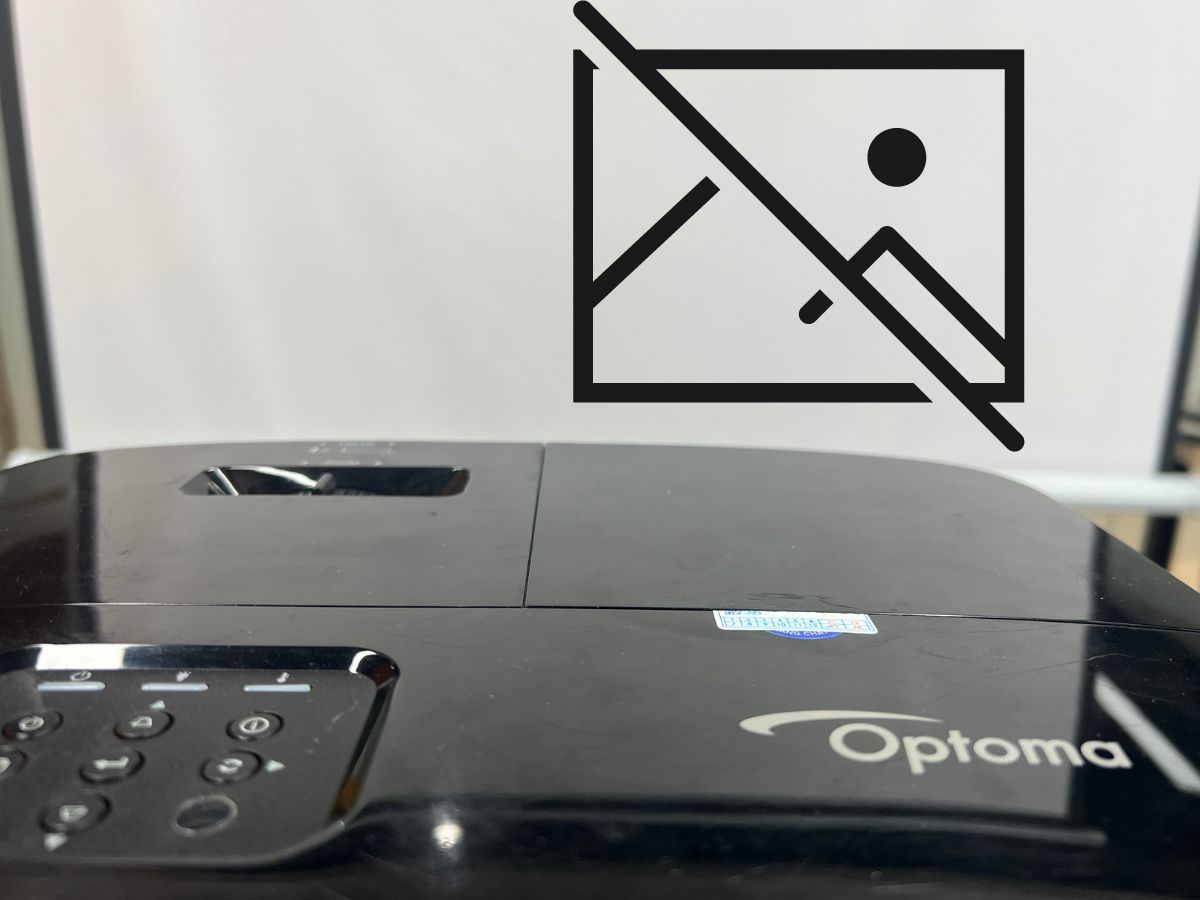
You may also need to adjust the aspect ratio for it to display correctly. Additionally, you can try flipping your content horizontally or vertically depending on which direction it appears in the wrong orientation.
The Image Becomes Pixelated
An Optoma projector is capable of displaying a high-quality image with crisp details; however, if the image becomes pixelated then there could be an underlying issue with one of its components. The first thing to do is to check all your connections and ensure that they are properly secured. You may also need to adjust the projector’s focus settings if it is out of alignment. Additionally, try changing the resolution of your content to match the native resolution of the projector for better picture quality.
The Projector Is Not Responding
If you find that your Optoma projector is not responding at all then there could be an issue with its power cord or its connection to your computer or device. To fix this issue you should start by unplugging and replugging in the power cord. If that does not work, check all other cables and connections and make sure they are securely connected.
Additionally, try restarting your computer or device, as well as resetting the projector itself from its menu settings. If none of these solutions work, then it might be time to contact Optoma’s customer support line for further assistance.
The Image Is Unfocused
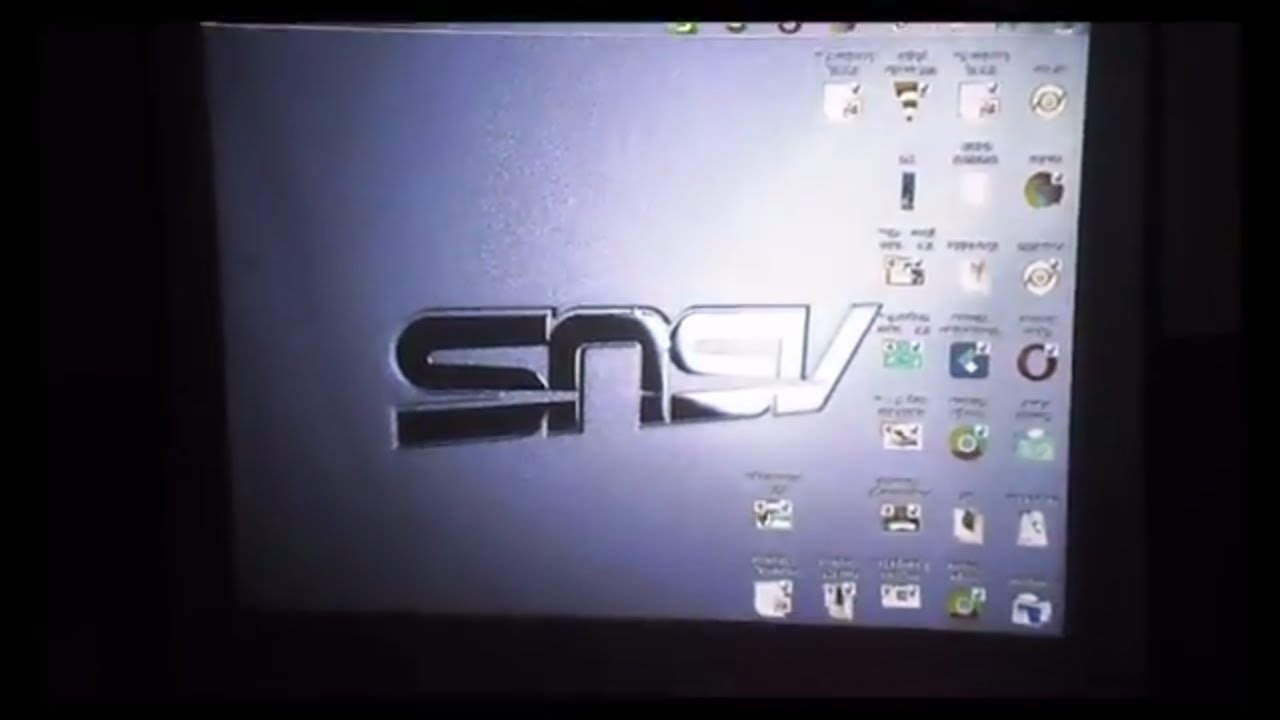
If the image displayed by your Optoma projector is unfocused then you may need to adjust its focus settings. Check the user manual for instructions on how to do this correctly, and make sure that all your connections are secure. You can also try adjusting the zoom setting if that does not work.
Additionally, if you are still having issues with focusing then it might be worth contacting Optoma’s customer support team for further assistance.
The Image Has Slanted Sides
If you find that your image is appearing with slanted sides then this could be due to incorrect settings on the projector itself. To fix this issue you should check the aspect ratio settings and make sure they are set to match the native resolution of your content.
Additionally, try adjusting the zoom setting for better picture quality. If all else fails, it might be worth contacting Optoma’s customer support team for help diagnosing and resolving your issue.
There Is No Picture
If your Optoma projector is displaying no picture at all then this could be due to a few different reasons. The first thing you should do is check the power cord and make sure it is securely plugged into both the outlet and the projector itself.
Additionally, ensure that all cables are securely connected and that none of them have come loose. Finally, resetting the projector from its menu settings might help resolve this issue as well [1].
Checking and Replacing an Optoma Projector Lamp

Prepare the Optoma Projector
- Locate the projector lamp in the Optoma projector. Most Optoma projectors are located on top of the unit and are easy to identify by their shape.
- Unplug all cables connected to the rear of your Optoma projector including power cables and video input cables before replacing the projector lamp.
- Carefully tip your Optoma projector over onto its side so you can access the bottom of it and locate screws that hold down the panel covering the replacement lamp.
- Remove those screws with a Phillips head screwdriver and carefully lift off the panel covering that contains the replacement lamp for your Optoma projector.
- Turn off your Optoma projector once you have accessed its original bulb.
Install the Optoma Projector Lamp
- Unwrap the protective packaging from your new replacement lamp and make sure it is compatible with your projector model.
- Carefully insert the new bulb into the socket, being careful to not touch any of its components with your hands as this can cause permanent damage to the bulb.
- Replace all screws that were removed when you opened up your Optoma projector to access the original lamp and close up all panels.
- Reconnect all power and video input cables to the rear of your projector before powering it back on again to ensure it works properly after replacing its lamp.
- Turn on your Optoma projector and check to make sure the new bulb is illuminating properly.
- Dispose of the old bulb in an environmentally friendly way by returning it to a local electronics store or recycling center.
- Enjoy your Optoma projector! You now have a functioning projector with a brand-new lamp that will last you for many more hours of viewing enjoyment.
Troubleshooting an Optoma projector’s lamp
- If you are having trouble getting your Optoma projector to turn on, the first thing to check is whether the lamp has been properly installed.
- Make sure all cables are securely connected and that the bulb is properly seated in its socket before attempting any other troubleshooting steps.
- If the lamp appears to be functioning but the projector still won’t turn on, it could be a problem with the power supply or video input cables instead of the bulb itself.
- Try unplugging and replugging all cables connected to your Optoma projector, as well as checking that they fit securely in their respective ports.
- At this point if your Optoma projector still won’t turn on, it could be an issue with the internal components and you may need to contact Optoma customer support for further assistance.
- If your lamp appears to be functioning correctly but the image is distorted or discolored, it could be a sign of damage to the bulb itself.
- In this case, try replacing the lamp as soon as possible to avoid any further damage or image quality issues with your Optoma projector.
- If all else fails and you are still having trouble troubleshooting your Optoma projector’s lamp, contact Optoma customer support for additional assistance resolving any issues you may have encountered.
Colors Flicker And/Or The Projector Shuts Down

Sometimes, when a projector is used for a long time, it may start flickering or even shutting down. It may be caused by multiple things:
- Incorrect Lamp Installation – Each projector has its type of lamp and they must be correctly installed to work correctly. Without the correct installation, your lamp will not function properly and could cause problems such as flickering or shutting down.
- Poor Wiring/Incorrect Voltage – This could be due to an electrical short circuit or incorrect voltage being supplied to the projector which can lead to flickering or shutdowns of the projector.
- Overheating – If the projector has been running for too long without proper ventilation it can overheat and shut down to prevent damage.
- Dust in the System – Dust can accumulate inside the projector and block airflow, causing it to overheat and shut down.
- Defective Lamp or Projector Parts – If one of the components of the projector is defective, it could cause flickering or shutting down due to a malfunctioning part.
To fix any of these issues you should check that all cables are connected properly, check for incorrect voltage being supplied, ensure that there is proper ventilation around the projector, clean out any dust from inside, and replace any defective parts if necessary. Keeping your projector maintained will ensure that it lasts longer and functions correctly.
How to use the Optoma Projector?
Using the Optoma projector is a simple task that just about anyone can do. Here’s how to get started:
- Set up your projector in the desired location, making sure it’s facing the screen or wall you plan on projecting onto.
- Connect your laptop, media player, or another source device to the projector using an HDMI cable. If you don’t have one handy, most projectors come with one included in the box.
- Plug in and turn on your projector and make sure its power switch is set to ‘On’ before turning on your laptop or another source device as well.
- Once both devices are powered on, select the source input on your projector that matches the cable you connected to it.
- Select what you want to display on your projected screen using the controls on your laptop or device.
- Adjust the focus of your image with the dials and knobs located on the projector itself until it’s clear and well-defined.
- Enjoy watching your favorite movies, TV shows, or presentations in a larger-than-life format!
FAQ
Why won’t my Optoma projector turn on?
The most common issue preventing your Optoma projector from turning on is a power supply issue. Ensure the power cords are connected properly and that you have plugged them into an active outlet providing electricity to the device. If the projector still does not turn on, try resetting it by unplugging it for at least one minute.
If after trying these methods your projector still won’t turn on, contact Optoma technical support for further assistance. The technicians can help diagnose any underlying issues and recommend solutions. They may also be able to provide troubleshooting tips or provide a replacement part if necessary. With their help, you should soon have your Optoma projector up and running again!
How do I reset my Optoma projector?
The simplest way to reset your Optoma projector is to unplug it from the power source for at least one minute. This will clear out any stored settings and temporarily reset the device. After plugging in the power cord again, your projector should now be ready to use.
What do I do if my Optoma projector screen is not displaying an image?
If your Optoma projector is not displaying an image, first check the connections between the projector and any other device (e.g. Blu-ray player). Ensure that all connections are secure and that they are connected to the correct ports on each device. Also, confirm that all devices are powered on and functioning properly.
Why is my projector lamp not turning on?
The most common cause of this issue is an incorrect setting. Check the projector settings to make sure that the lamp is set to turn on automatically when power is supplied. Additionally, if you have recently replaced your lamp, ensure that it was properly installed and connected correctly.
How do I turn on my Optoma projector?
The easiest way to turn on your Optoma projector is to press the power button located on the top of the device or in its control panel. If you are using a remote control, simply press and hold the power button until the projector turns on. The initial startup process usually takes around 10-15 seconds.
How do I clean my Optoma projector?
Cleaning your Optoma projector regularly is important for both image quality and prolonging its lifespan. To clean it properly, use a soft dry cloth to wipe off any dust or fingerprints from the exterior surfaces. Do not use any harsh chemicals or abrasive materials as they can damage the surface finish. Additionally, keep your lens clear of dirt by using compressed air to blow away any debris.
If necessary, you can use a microfiber cloth to lightly wipe the lens free of dirt and smudges. Finally, take care not to bump or move the projector suddenly as it could damage internal components.
How do I troubleshoot my Optoma projector?
If your Optoma projector is not performing as expected, there are a few troubleshooting steps you can take to try and resolve the issue. First, ensure that all necessary connections are secure and plugged in properly.
Additionally, check any settings that may be causing problems (e.g. incorrect resolution or brightness levels). If the problem still persists after doing this, contact Optoma technical support for further assistance. The technicians have specialized knowledge about Optoma projectors and can help diagnose any underlying issues.
What do I do if my Optoma projector fan isn’t working?
If your Optoma projector’s fan isn’t working, it is likely due to a hardware issue. The first step would be to check the power connections between the projector and any other device (e.g. Blu-ray player). Additionally, confirm that all devices are powered on and functioning properly.
How long does an Optoma projector bulb last?
The average lifespan of Optoma projector lamps is 3,500 – 6,000 hours, depending on the model. However, for optimal image quality and brightness, it is recommended to replace your lamp every 3-5 years regardless of usage. To extend the life of your projector bulb, make sure to keep it away from dust and moisture and always use the correct settings for brightness and resolution.
How do I know if my projector bulb is dying?
If your projector bulb is nearing the end of its lifespan, you may start to notice a decrease in brightness or picture quality. Additionally, color accuracy and contrast levels can also be affected. If you experience any of these issues, it is recommended that you replace your lamp immediately to ensure optimal image quality.
Useful Video: Optoma DLP projector repair Lamp error problem
Conclusion Paragraph
Optoma projector not turning on? Don’t worry. There are several potential causes of this problem and, fortunately, some easy fixes that you can try. First, make sure your projector is receiving power from the power outlet or surge protector.
Next, check to see if the lamp needs to be replaced before attempting any other troubleshooting steps. You may also need to reset the projector or perform a firmware update depending on the model of the Optoma projector you own. Following these steps should help you get your Optoma projector up and running again in no time!
References
- https://pointerclicker.com/how-to-troubleshoot-an-optoma-projector/
- https://pointerclicker.com/how-to-replace-optoma-projector-bulb/





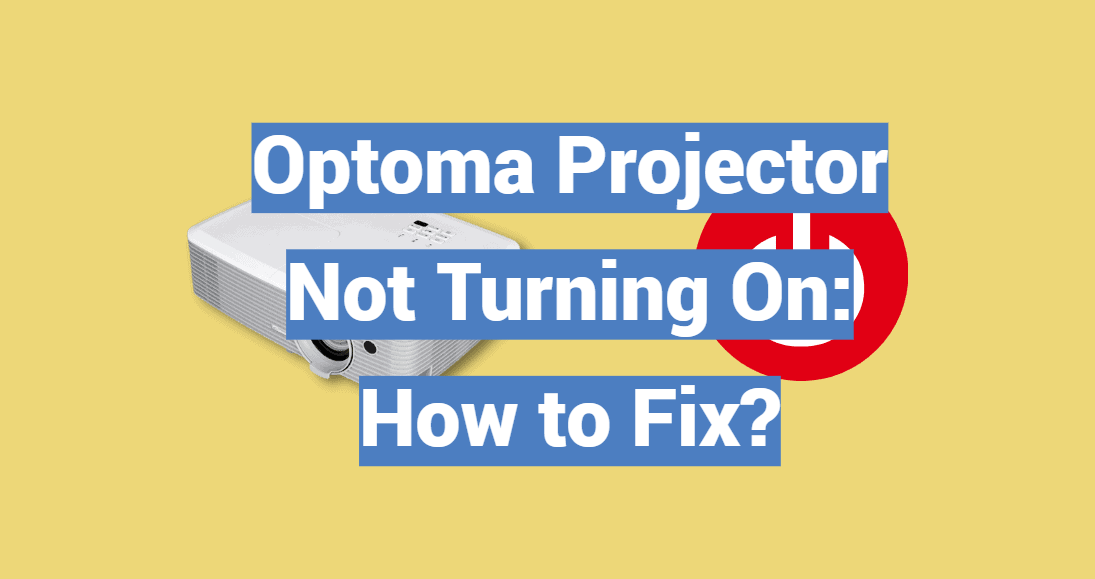
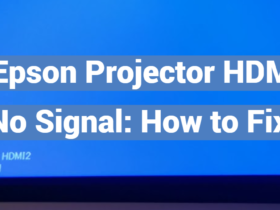

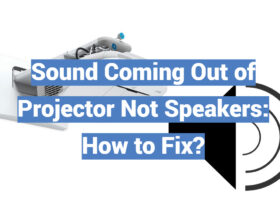

Leave a Review