Projectors are quickly becoming an essential part of people’s home entertainment setup. They offer immersive visuals, allowing you to make any wall in your house a movie theater. But projectors don’t just bring the visuals – they also bring immersive sound too. However, what do you do if your projector’s sound suddenly stops working? Don’t worry! This article has compiled a comprehensive list of ways to fix this issue and restore that all-important cinematic experience to your living room. It will also cover all the basics you need to help get your projector audio up and running again quickly and efficiently!
Common problems with Projector Sound

Bad cables
The quality and condition of the cables connecting your projector to other audio equipment can have a major impact on the sound quality. If the cable is too old or damaged, it can cause static and distortion. To fix this issue, make sure you’re using high-quality cables that are not bent or frayed, and replace any bad cables as soon as possible.
Poor placement
Sometimes, poor placement of the projector (or sound system) can lead to weak sound projected in the wrong direction. Try moving your projector further away from walls and other objects that might be blocking its path and adjust its angle slightly to ensure maximum sound projection throughout the room.
Bad connections
Incorrect connections between the projector and other audio equipment can cause sound problems. Make sure all cords are securely connected to the appropriate ports, as even a slightly loose connection can result in distorted or weak sound.
Loose connections

If any of the connections between the projector and other audio equipment become loose, it can lead to poor sound quality. Regularly check all cords for tightness and use high-quality connectors to ensure a strong connection.
Faulty equipment
At times, faulty components can cause problems with projector sound. Check your system’s compatibility with your projector and make sure all components are up-to-date on their software updates. If necessary, replace any defective parts as soon as possible.
Projector sound settings
Your projector sound settings can also be the cause of poor audio quality. Make sure the volume is at a reasonable level and all other settings are adjusted correctly for optimal sound performance.
Audio input device settings
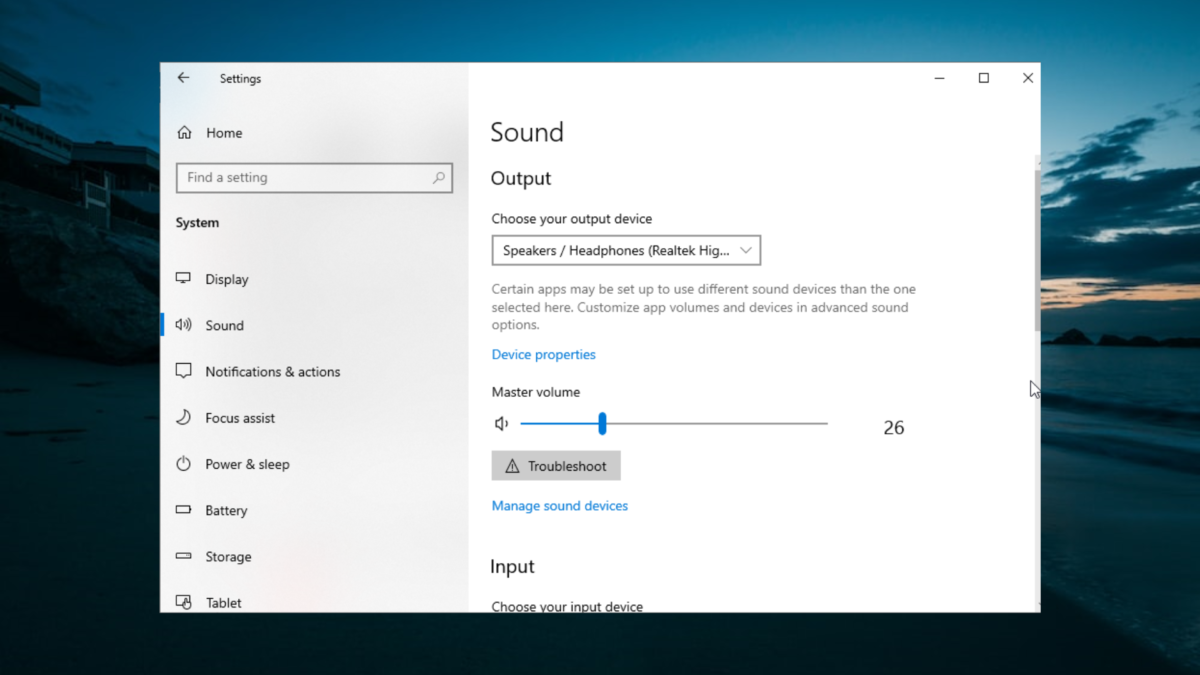
Sometimes, the settings of your audio input device can interfere with your projector sound. Check its configuration and make sure it’s properly connected to the projector. You may also need to adjust the volume or other audio settings on this device to ensure clear sound output.
Poor speaker quality
If you’re using external speakers with your projector, they can be a major source of poor sound quality. Make sure the speakers are compatible with your system and regularly check their connections for any loose parts that could be causing distortion or static noise.
Room acoustics
The acoustics in a room can have a huge impact on how well sounds travel within it. To improve projector sound, consider adding some acoustic panels to absorb excess reverberations or sounds bouncing off walls and other surfaces. This will help project sound more evenly throughout the room.
Software issues
Sometimes, software problems can cause sound issues with your projector. Make sure you’re using the correct drivers and keep all software up-to-date to ensure the best performance possible [1].
How do you get sound to play through your projector?

Check your connection
You need to make sure that you have the right connections set up between your projector and your sound source. For example, if you are trying to connect a laptop to a projector, it is important to check both the audio out port on the laptop and the audio in port on the projector. Once these two ports are connected, then sound should be able to travel through them.
Check the volume
Once you have the right connections established between your projector and sound source, you need to make sure that they are correctly set up. First, ensure that the volume on both devices is turned up so that the sound can travel through the connection. Then check that the correct audio setting is selected on the projector. Many projectors allow users to select between multiple sources for their audio input; if this option exists, then make sure it is set to the device from which you want to draw your audio.
Run Sound Troubleshooter
If you are still having difficulty getting sound to play through your projector, then try running the Windows Sound Troubleshooter. This tool can help detect and correct any potential issues with your audio settings and connections. To access it, open the Control Panel on your laptop and select “Troubleshooting” from the menu. From there, select “Playing Audio” and follow the instructions in the troubleshooter to fix any issues.
Use your projector as audio output
If all else fails, then you may need to set your projector as the audio output device. To do this, go to the Control Panel again and select “Sound” from the menu. Then choose your projector from the list of available devices and set it as the default playback device. Once this is done, the sound should be able to play through your projector.
Reset Device Preference
If you still cannot get sound to play through your projector, then try resetting the audio device preference. To do this, go to the Control Panel again and select “Sound” from the menu. Then choose “Reset Device Preference” from the list of options. This should reset any potential conflicts between your devices and allow sound to be played through your projector once again [2].
How to maintain a Projector Sound system?

- Check the projector and sound system regularly: It is important to check the projector and sound system regularly for any signs of damage or wear and tear. Investigate power cables, audio cables, video cables, and other connections to ensure that everything is in proper working order.
- Clean the lens regularly: Dust buildup on the lens can cause image quality issues with your projector. Use a microfiber cloth to gently clean the lens periodically to keep it free from dust particles that can interfere with its performance.
- Monitor speakers for distortion: Speakers are vulnerable to blowing out if too much power is applied or if they are overdriven by too high a volume level setting. Listen carefully for signs of audible distortion when making adjustments to the speaker settings.
- Replace worn or damaged parts: Keep spare bulbs, cables, and other necessary parts on hand so that they can be quickly swapped out if any portion of the system fails. This will help minimize downtime in the event of a malfunction.
- Protect the projector from overheating: Overheating can cause serious damage to projectors and should be avoided at all costs. Make sure air vents remain unobstructed and keep power cords away from heat sources such as radiators to avoid heat buildup in the projector housing. Additionally, turn off the projector after each use to allow it time to cool down before storage.
- Store properly when not in use: When not in use, store the projector, sound system, and all related cables in a dry place that is free from dust. Make sure to keep the power cable unplugged when not in use to avoid any risk of electrical shock. Additionally, it is a good idea to store the cables in an organized manner so they can be easily accessed when needed.
- Regularly update firmware: Manufacturer software updates can help ensure that your projector and sound system are running at optimal performance levels. Check for updates periodically and install them as soon as possible to keep the system up-to-date with the latest features and bug fixes.
- Invest in surge protection: Surge protectors can help prevent sudden power spikes which could damage sensitive audio/visual equipment like projectors. Plug your projector and sound system into a surge protector to protect them from any sudden voltage spikes that could cause irreparable damage.
- Consider professional maintenance: Professional maintenance can help ensure that your projector and sound system are running at optimal levels of performance. Have an experienced technician check the equipment regularly for signs of wear and tear or other issues, and have them make necessary repairs as needed. This will help prevent costly outages in the future due to neglected maintenance.
With these simple tips, you can keep your projector and sound system in good working condition for years to come! By taking the time to properly maintain your equipment, you’ll be able to enjoy great audio-visual experiences without worrying about unexpected breakdowns or malfunctions.
How to improve projector sound?
One way to improve projector sound is by using external speakers. External speakers are specially designed for projecting sound and can be connected directly to your projector’s audio output. They offer better sound quality than built-in speaker systems, as well as a richer and fuller range of sound.
Additionally, it may be beneficial to invest in a dedicated surround sound system for your projector. Surround sound systems offer immersive sound experiences, allowing you to feel as if you’re right in the middle of the action. These systems typically come with several speakers and a subwoofer, giving you the ability to customize your audio setup for maximum enjoyment.
Finally, make sure that your projector is set up properly. Make sure that it is placed at an appropriate distance from any walls or other obstructions which may affect the sound quality. Additionally, ensure that all cables are connected correctly and securely so that there are no unexpected issues with interference or poor signal strength.

One additional way to improve projector sound is by using acoustic panels and other noise-absorbing materials. Acoustic panels are designed to absorb sound waves and reduce echo within a room. This can be especially beneficial in larger spaces where there may be more interference from surrounding sounds. You can also use foam wedges or diffusers which break up the reflected sound waves that cause echoing, allowing for clearer and more focused audio.
Alternatively, adding strategically placed rugs and furniture can also help absorb excess noise and create a better listening experience. Additionally, you can use soundproofing curtains to help block out unwanted noise from outside sources. With these solutions, you can ensure that your audio is as clear and crisp as it can be when projected from a projector.
By taking the time to properly set up your projector with the right accessories and materials, you can make sure that your movies, games, music, and more are experienced with the best possible audio quality. These tips will allow you to get the most out of your projector’s audio capabilities for an immersive viewing experience.
FAQ
Why is my projector not playing sound?
There are several reasons why your projector may not be playing sound. The most common cause is that the audio cable might not be connected properly or the wrong audio cable type is being used. Another potential issue could be that your volume may be set too low, or muted entirely. Finally, if you are connecting a device to your projector via HDMI, make sure that both the device and the projector support audio over HDMI. If none of these steps resolve the issue, contact a qualified service technician for assistance.
How do you connect a projector to Bluetooth speakers?
To connect a projector to Bluetooth speakers, first, make sure that the speakers are compatible with your device. Then press and hold the Bluetooth button on the speakers for a few seconds until it is in pairing mode. Finally, go into your projector’s settings and select “Bluetooth” from the audio output options. You should then be able to select your Bluetooth speakers from the list of available devices. If you need any additional help or have any questions, contact a qualified service technician for assistance.
What can I do if my projector isn’t displaying?
If your projector isn’t displaying properly, there may be several causes for this issue. First, check to make sure all necessary cables are connected securely and that they are the correct type of cables. Next, check to make sure that all necessary settings are switched on in both your projector and laptop or device. Finally, try restarting both the projector and laptop or device to see if this resolves the issue. If none of these steps resolve the issue, contact a qualified service technician for assistance.
How do I get sound from my projector?
To get sound from your projector, you will need to connect an appropriate audio cable from the projector’s audio out port to a set of external speakers. Make sure you select the correct type of audio cable for your projector and speakers. Additionally, make sure that both the device and the projector support audio over HDMI if that option is being used. If you need any additional help or have any questions, contact a qualified service technician for assistance.
What do I do if my projector won’t turn on?
If your projector won’t turn on, there are several troubleshooting steps you can take to try and resolve this issue. First, check all necessary power cords are connected securely to both the wall outlet and the back of the projector. Next, check to make sure the projector’s power switch is switched on. Finally, try replacing the fuse in your projector’s power cable with a new one. If none of these steps resolve the issue, contact a qualified service technician for assistance.
How do I turn on HDMI audio on my projector?
To turn on HDMI audio for your projector, first, make sure that both the device and the projector support audio over HDMI. Next, go into your device’s settings and select “HDMI Audio” as the output option. Finally, go into your projector’s settings and switch on the “HDMI Audio” option. If you need any additional help or have any questions, contact a qualified service technician for assistance.
How do you make a projector screen?
Making a projector screen is quite easy. First, you need to purchase a roll of white fabric or vinyl material that has a tight weave and is thick enough to block out light. Next, you need to measure and cut the material to fit the desired size for your projector screen. Finally, attach the material to some wooden boards using grommets and hang it up in front of your projector. If you need any additional help or have any questions, contact a qualified service technician for assistance.
Why does HDMI have no sound?
HDMI may have no sound for several reasons. First, make sure that both the device and the projector support audio over HDMI. Next, check to make sure all necessary audio cables are connected securely and that they are the correct type of cables. Finally, go into your device’s settings and select “HDMI Audio” as the output option. If you need any additional help or have any questions, contact a qualified service technician for assistance.
How do I get sound from my projector to my computer?
To get sound from your projector to your computer, you will need to connect an appropriate audio cable from the projector’s audio out port to the computer’s audio in port. Make sure you select the correct type of audio cable for both devices. Additionally, make sure that both the device and the projector support audio over HDMI if that option is being used. If you need any additional help or have any questions, contact a qualified service technician for assistance.
What should I do if my projector isn’t showing pictures?
If your projector isn’t showing pictures, there may be several causes for this issue. First, check to make sure all necessary cables are connected securely and that they are the correct type of cables. Next, check to make sure the resolution settings of both the projector and device match. Finally, try re-seating any newly installed components such as a video card or RAM. If none of these steps resolve the issue, contact a qualified service technician for assistance.
How do I fix the sound on my Epson projector?
If you’re having sound issues with your Epson projector, there are several troubleshooting steps you can take. First, make sure all necessary audio cables are connected securely and that they are the correct type of cables. Next, try replacing the fuse in your projector’s power cable with a new one. Finally, try resetting the audio settings on both the device and the projector. If none of these steps resolve the issue, contact a qualified service technician for assistance.
Do all projectors make a sound?
No, not all projectors make a sound. Most projectors only produce video signals, so they do not have built-in audio outputs like a television or computer monitor. If you need audio capabilities from your projector, you will usually need to connect a separate speaker system or an external audio device such as an amplifier. Additionally, some models may come with embedded speakers which can be used for basic audio playback. If you are unsure about the capabilities of your projector, contact a qualified service technician for assistance.
Do projectors have volume control?
Yes, most projectors have some form of volume control. However, the level of control varies from model to model. Some projectors may have a dedicated volume button or a dial that allows you to adjust the volume manually. Other models may require you to adjust the audio settings through the projector’s menu system or by connecting an external device such as an amplifier. If you are unsure about the capabilities of your projector, contact a qualified service technician for assistance.
How do I connect my projector to my laptop?
Connecting your laptop to your projector is relatively easy and only requires a few steps. First, make sure all necessary cables are connected securely and that they are the correct type of cables. Next, select “Projector” as the video output option in your laptop’s display settings. Finally, go into your device’s settings and select “HDMI Audio” as the output option. If you need any additional help or have any questions, contact a qualified service technician for assistance.
Useful Video: How to Fix Projector Sound not Working on Windows 11
Conclusion Paragraph
Fixing a projector sound issue can be a tricky task at times, but following the steps outlined above can help you quickly and easily identify and resolve any sound issues with your projector. Whether it’s an old or a new one, understanding how to troubleshoot the problem is essential for getting the most out of your audio-visual experience. With some patience and effort, you should be able to get your projector speakers back up and running in no time!
References
- https://www.lifewire.com/get-sound-from-projector-to-speakers-5120463
- https://thehometheaterdiy.com/how-to-get-sound-from-a-projector-to-speakers/






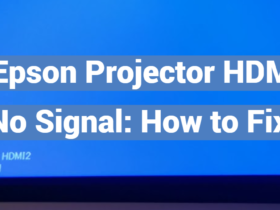

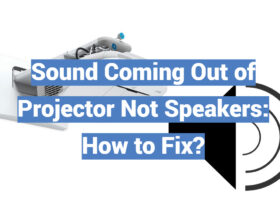

Leave a Review