Are you having difficulty getting your Epson projector to turn on? Powering up the correct way can be tricky, but with a few easy steps, it can be done. There are a variety of potential causes for why an Epson projector may not work properly, including something as simple as loose or incorrect cable connections or something more serious such as overheating. This article will discuss how to troubleshoot and resolve the most common issues with Epson projectors not turning on so that you can get back to enjoying your favorite films or presenting important presentations.
What Causes an Epson Projector Not To Turn On?

Projector is not plugged in or powered on
One of the most common causes of an Epson projector not turning on is that it isn’t plugged in properly or powered on. Check to make sure that the power cord is connected securely to both the projector and a live electrical outlet. Then, press the power button located near the front of the projector to turn it on.
Damaged Projector Bulb
The bulb inside your Epson projector’s assembly may be damaged and unable to produce light, thus preventing it from powering on. If this is the case, you will need to replace this bulb for your projector to turn back on again. Consult with your user manual or contact an authorized service center for instructions on how to do this yourself or have a professional technician do it.
Projector Temperature is Too High

If the projector temperature becomes too high, the projector will automatically shut down to cool itself off. Make sure that your Epson projector is in a well-ventilated area and that the vents on the side remain unobstructed. If you have been running the projector for an extended period, let it rest for a few hours before attempting to turn it back on again.
Faulty or loose connection
A loose or faulty connection between the power cord and projector can also prevent your Epson projector from turning on. Inspect all of the connections to make sure that there are no visible signs of damage, such as frayed wires or exposed wiring. If you find any damaged cables or connectors, replace them with new ones before trying to turn on the projector again.
Faulty Projector Circuitry
If none of the above solutions work, there may be a problem with the circuitry within your Epson projector itself. In this case, it will need to be taken in for repair by a certified service technician. They have specialized tools and knowledge to diagnose and fix any issue you may be having with your equipment.
Depleted remote batteries

If your projector remote is not working and you cannot turn on the projector, check the batteries in the remote. If they are depleted or dead, replace them with fresh ones to see if this resolves your issue.
Interference from other devices
Other electronic devices near your Epson projector can cause interference that prevents it from turning on properly. Try moving any nearby wireless routers and other electronics away from the projector and then attempt to turn it back on again. Additionally, make sure that no cords are crossed as this can also interfere with its function.
Lamp life exceeded
If your projector’s lamp life has exceeded its estimated lifespan, it may no longer be able to turn on. Check the user manual for information about how long the bulb in your particular model should last and consult with an authorized service center if you need to replace it.
Power surge or outage
In some cases, a power surge or outage can cause an Epson projector to malfunction and not turn on. First, check the outlet that your projector is plugged into to make sure that it is still functional. Then, turn off any circuit breakers associated with the electrical outlet to reset the system. After this has been done, try powering your projector again. In addition, consider investing in a surge protector for added protection if this issue continues to occur.
Your projector is overheated
If your projector has been running for an extended period, it may become overheated and shut off automatically. Let the projector rest for a few hours before attempting to turn it back on again. Make sure that the area around the projector is well-ventilated and that any vents are not obstructed in any way.

Your projector is on standby mode
If your projector is displaying a standby light, it may be in standby mode. To turn the projector back on, press and hold the power button for five seconds until the projector turns on. If this does not work, contact an authorized service center to further diagnose the problem.
The power button is locked
Your projector’s power button may be locked, which can prevent it from turning on. To unlock it, press and hold the power button for five seconds until the projector turns on. Additionally, check the user manual to make sure that you are following any specific instructions related to unlocking your particular model of Epson projector [1].
Why is my Epson Projector Not Turning Off?

Incorrectly fitted lamp
If you are having trouble getting your Epson projector to turn off, the most likely cause is an incorrectly fitted lamp. Each Epson projector has a specific type of lamp that must be installed correctly for the unit to function properly. To ensure the correct fit, make sure that all safety features on the projector are in place and that all connections from the power source to the lamp and back again are tight and secure.
Power settings
Another potential issue could be with your power settings. If your Epson projector is connected to both AC main power and a battery pack, this could be confusing as to which setting should take precedence when it comes to powering up or shutting down.
Specifically, make sure that your “power saving mode” is set to “off” and that the “standby timer” setting is set appropriately.
Damaged parts
Finally, it could be possible that some of the internal components in your projector are damaged or worn out. Specifically, check to make sure that all capacitors and resistors are functioning correctly and that there aren’t any loose wires or faulty connections.
What to do when your Epson Projector is not turning Off?

Press the power button
If your Epson projector will not turn off, the first thing to do is to press the power button on the top or side of the unit. This will usually cause the device to power down and reset itself. If it does not turn off after pressing this button, you may need to check for other causes as listed below.
Check for connection issues
Sometimes a loose cable connection can be at fault for an Epson projector not turning off. Check all cables connected to your projector and make sure they are securely plugged in. You should also check any external devices that are connected to your projector such as a laptop or Blu-ray player and make sure the connections there are secure as well.
Check for overheating
If your Epson projector has been running for a long time, it may be overheating and not shutting down. To fix this issue, you should turn off the projector immediately and let it cool down for at least 30 minutes before trying to power it on again.
Check software settings
In some cases, the problem could be related to the projector’s software settings. Try accessing the menu system of the projector and looking for any settings that could be affecting its power functions. You may also want to check for any firmware updates that can help resolve any potential issues with powering off your Epson projector.
Force shutdown of the projector
If none of the above methods work, you may need to force the projector to shut down. To do this, unplug the power cord from the back of the unit and wait for at least 30 seconds before plugging it back in. This should reset the projector and turn it off completely.
Once your Epson projector is turned off, you can then try any of the other solutions listed above to resolve whatever issue was causing it to not turn off properly.
In some cases, however, a faulty part or component within your projector could be preventing it from shutting down correctly.
Contact technical support
If all else fails, contact Epson’s technical support team and ask them how to properly shut down your projector. They should be able to walk you through the steps and help resolve any issues with powering off your Epson projector.
How to maintain Epson Projectors to avoid problems?
Maintaining your Epson projector is important for ensuring long-term performance and reliability. Follow these simple steps to ensure the best possible experience with your projector:
- Clean the lens regularly – Dust, dirt, and fingerprints can greatly reduce your image quality. Use a soft cloth with very mild soap or cleaning solution to clean the lens from time to time – but be sure not to use anything abrasive!
- Check ventilation openings – Make sure that all of the air vents on your projector are clear of obstructions like books or other items that could prevent proper airflow and cooling. This will help keep your device cool and running smoothly over time.
- Keep away from heat sources – Excessive heat can damage your projector and prevent it from functioning properly. Make sure to keep your projector away from any heat sources like radiators or stoves, as well as direct sunlight.
- Change the lamp regularly – Replacing the lamp on your projector at regular intervals is important for maintaining image quality and reliability. Don’t wait until the lamp fails – check the manufacturer guidelines for details about when you should replace a lamp to get the most out of your device!
Following these simple steps will help you keep your Epson projector running smoothly and efficiently over time. With proper care and maintenance, you can enjoy years of reliable performance from your projector [2]!
FAQ
Is it better to turn off a projector or leave it on?
It is generally recommended to turn off a projector when it is not in use. Leaving the projector on for an extended period can cause unnecessary wear and tear on the device, potentially leading to costly repairs or replacements. Additionally, leaving a projector on can also use up more electricity than necessary resulting in increased energy bills. Therefore, it is best to turn off your projector when it is not in use to extend its lifespan and save money.
How long can an Epson projector stay on?
Most Epson projectors are designed to run for up to 4,000 hours in normal mode and 6,000 hours in Eco mode. However, the actual lifespan of an Epson projector may vary depending on various factors such as type of usage, environment, and maintenance. Therefore, it is best to consult your projector’s user manual for more accurate information regarding its lifespan.
Can a projector be used in direct sunlight?
No, most projectors are not designed to be used in direct sunlight. Direct sunlight can interfere with image quality and brightness as well as cause overheating of the device which can damage the internal components. It is best to use a projector indoors or outdoors where there is no direct sunlight exposure.
Additionally, some projectors may have an outdoor setting that can help increase their brightness and contrast, allowing them to be used outdoors even in the presence of some sunlight. Consult your projector’s user manual for more information.
Can I use my laptop as a projector?
Yes, you can use your laptop as a projector by connecting it to another device such as a TV or monitor via HDMI or VGA cable. Additionally, many laptops come equipped with built-in projectors which can be used without any additional hardware or setup. However, using a laptop as a projector is not always recommended since the image quality may not be as good as traditional projectors. It is best to consult your laptop’s user manual for more information about how to connect it to another device and use it as a projector.
Can projectors be used for gaming?
Yes, some projectors are specifically designed for gaming and can provide an immersive gaming experience. These projectors typically come with special features such as low input lag, high refresh rate, and HDR support which make them ideal for gaming. Furthermore, they may also have other features such as motion blur reduction which help to reduce the distortions that can occur while playing games. Consult your projector’s user manual to see if it is suitable for gaming.
However, it is important to note that using a projector for gaming may require additional hardware or setup depending on the model of the projector you are using.
What happens when an Epson projector overheats?
If an Epson projector overheats, it may display a warning message and shut down automatically to avoid any damage that could be caused by the excessive heat. Additionally, leaving the projector on for extended periods in a hot environment can cause internal components to become damaged due to the high temperatures. Therefore, it is important to ensure that your projector is in a cool, well-ventilated area when using it to prevent any unnecessary damage or overheating. It is also best to refer to your projector’s user manual for more information regarding proper care and maintenance.
Is there a reset button on the Epson projector?
Yes, most Epson projectors have a reset button located on the side or back of the projector. The reset button is typically used to restore the projector to its default settings if there are any errors or other issues. Additionally, some models may also have additional buttons such as menu/enter and up/down arrows which can be used to navigate through different options and settings in the projector’s menu. Refer to your projector’s user manual for more information about how to use these buttons and reset your projector.
How do I wake up my Epson projector?
The Epson projector can be woken up by pressing the power button or using a remote control. Additionally, some models of Epson projectors may have an auto-wake feature that allows them to turn on automatically when they detect a signal from an external device such as a computer or DVD player. Refer to your projector’s user manual for more information about how to enable and use this feature.
Finally, it is important to remember that using your projector regularly and properly caring for it will help ensure its longevity and performance. Regularly check the filters and vents for any blockages and make sure that the projector is stored in a cool, dry place when not in use.
How do I manually turn on my Epson projector?
To manually turn on your Epson projector, press the power button located on the side or back of the projector. Additionally, some models may also have a menu/enter and up/down arrows which can be used to navigate through different options and settings in the projector’s menu. Refer to your projector’s user manual for more information about how to use these buttons and turn on your projector.
Finally, make sure that you properly care for your projector by regularly checking its filters and vents for any blockages and storing it in a cool, dry place when not in use. This will help ensure its longevity and performance.
Why is my Epson projector not responding to buttons?
If the Epson projector is not responding to buttons, it could be due to several reasons. One possibility is that the projector may be in standby mode, in which case you will need to press the power button for two seconds or longer to wake it up. Additionally, if you are using a remote control, make sure that its batteries are still functional and ensure that there isn’t any physical obstruction between the projector and the remote control.
If these steps do not work, then there may be an issue with the projector’s hardware or internal components. In this case, it is best to refer to your projector’s user manual for more information or contact Epson’s customer service directly for assistance.
How do I turn on my Epson projector without the remote?
If you don’t have the remote for your Epson projector, you can manually turn it on by pressing the power button located on the side or back of the projector. Additionally, some models may also have a menu/enter and up/down arrows which can be used to navigate through different options and settings in the projector’s menu.
How do I know if my projector bulb is bad?
One way to tell if your projector bulb is bad is if the image on the screen is dim or distorted. Additionally, you may hear a loud buzzing noise coming from inside the projector as well. If these symptoms are present, it may be best to replace the bulb as soon as possible to protect other components of the projector and prevent any further damage.
Useful Video: EPSON EX3210 projector has no power, how to fix
Conclusion Paragraph
Epson Projector not turning on? It can be a simple fix, but first it is important to identify the cause. This article has provided a detailed guide on troubleshooting an Epson projector that isn’t turning on. After checking all the connections and power sources, including the power cable, try resetting the projector if no other solution works. The manual for each projector model may also provide additional help or solutions. If steps are followed carefully and systematically, the Epson projector should be up and running again in no time!
References
- https://pointerclicker.com/why-is-my-epson-projector-not-turning-on/
- https://www.projectorscreen.com/how-to-clean-your-projector-the-right-way






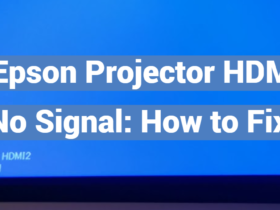

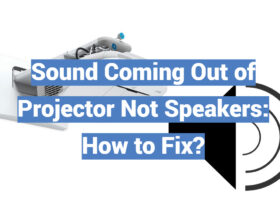

Leave a Review