Imagine this scenario: you’re about to kick back and indulge in a movie night with friends or family, only to be blindsided by the frustrating sight of your Epson projector stuck in standby mode. Talk about a buzzkill! But fear not, because this guide is going to share with you some tried and true tactics that will bring your beloved Epson projector back to life. Say goodbye to the incessant blinking lights and hello to a seamless movie-watching experience. So, without further ado, let’s dive into the world of Epson projectors and uncover the secrets to fixing that stubborn standby mode.
What Is Projector Standby Mode?
Projector standby mode refers to a convenient and energy-saving low-power state that projectors automatically enter after a certain period of inactivity. This intelligent feature is designed to optimize energy consumption and prolong the lifespan of the projector’s lamp or bulb, making it a cost-effective and eco-friendly choice.
So, whether you’re using a projector for work, entertainment, or educational purposes, you can rest assured that the projector standby mode is working behind the scenes to enhance energy efficiency and promote sustainability [1].

The Benefits of Using Projector Standby Mode
Aside from saving energy, there are other benefits to using projector standby mode:
1. Prolongs Lamp or Bulb Life
Projector lamps or bulbs can be expensive and have a limited lifespan. By utilizing standby mode, the projector’s light source is turned off when not in use, reducing its usage and prolonging its lifespan. This can save you money in the long run by delaying the need for a replacement.
2. Convenient
Projector standby mode is automatic and eliminates the need for manually turning off the projector after each use. This makes it a convenient option, especially for busy individuals who may forget to switch off the projector.
3. Quick Startup
When exiting standby mode, projectors typically start up quickly, allowing you to resume your presentation or movie without any delay. This is much more efficient compared to powering on a cold projector, which can take several minutes to warm up and reach its full brightness.

How to Enable Projector Standby Mode
Most projectors have an auto power-off or sleep timer function that can be adjusted in the settings menu. By setting a specified amount of time, usually in minutes, the projector will automatically turn off if no signal is detected from the connected device. This helps to conserve energy and prolong the life of the projector bulb.
To enable projector standby mode, follow these steps:
- Locate the settings menu on your projector’s remote control.
- Navigate to “Power” or “Settings” depending on your projector’s menu options.
- Look for the auto power-off or sleep timer function and select it.
- Adjust the time setting to how long you want the projector to wait before entering standby mode.
- Save and exit the settings menu.
Now, when there is no signal detected from a connected device, your projector will automatically go into standby mode after the specified amount of time. This is especially useful for presentations or movie viewings where there may be breaks in between content. You won’t have to worry about remembering to turn off the projector, as it will do so automatically.
It’s important to note that some projectors may not have a standby mode or auto power-off function. In this case, it’s recommended to manually turn off the projector when not in use to save energy and prolong the life of the bulb.
Additionally, if you are using a projector for extended periods, it’s recommended to periodically check the settings and adjust the standby mode timer accordingly. This will help prevent the projector from turning off during important presentations or events.
Why Is My Projector Stuck in Standby Mode?
Faulty Lamp Light
The most common reason for a projector to be stuck in standby mode is due to a faulty lamp light. Projectors use lamps as their light source, and when the lamp reaches the end of its lifespan, it will trigger the projector to go into standby mode. This is a safety measure to prevent any damage from occurring. In this case, you will need to replace the lamp to get your projector out of standby mode.

Power Button Is Blinking (Dell Units)
Another common issue with projectors being stuck in standby mode is when the power button is blinking, especially for Dell units. This can be caused by various factors such as a faulty power supply, overheating, or software issues. If your projector has a blinking power button, it is recommended to check the user manual or contact customer support for troubleshooting steps specific to your model.
The Iris Door Is Stuck
The iris door, also known as the light shutter, is a small component inside the projector that controls the amount of light passing through the lens. In some cases, the iris door may get stuck or become unresponsive, causing the projector to stay in standby mode. This can happen due to dust buildup or mechanical issues. To fix this, try cleaning the iris door with compressed air or gently move it manually. If the issue persists, professional repair may be required.
The Projector Has Overheated
Overheating is a common problem with projectors and can cause them to go into standby mode. This usually occurs when the projector is placed in a small, poorly ventilated space or if the air filters are clogged with dust and debris. To prevent overheating, make sure your projector has enough space for proper ventilation and clean the air filters regularly. If your projector has been overheating, let it cool down for at least 10-15 minutes before trying to turn it on again.
Epson Projector Stuck in Standby Mode: Possible Solutions
Restart the Epson projector
There are several possible solutions if your Epson projector is stuck in standby mode. One of the first things you should try is restarting the projector. To do this, follow these steps:
- Unplug the power cord from both the projector and the wall outlet.
- Wait for a few minutes before plugging it back in.
- Press the power button on the projector to turn it on.
If your Epson projector was stuck in standby mode due to a software issue, this simple restart may resolve the problem.
Use Physical buttons to turn on the projector
If pressing the power button does not work, try using the physical buttons on the projector itself. Many projectors have a dedicated standby button or an input button that can also turn it on. Refer to your projector’s manual for specific instructions on which buttons to use and how to use them.
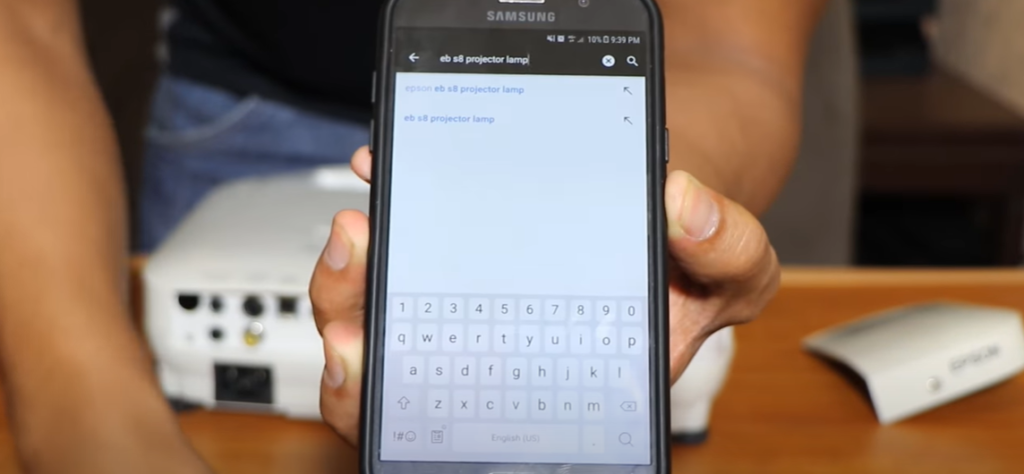
Troubleshoot your Remote Control
If you have been using the remote control to turn on your Epson projector, the issue may lie with the remote itself. Here are some steps you can follow to troubleshoot the remote:
- Check if the batteries are still working and replace them if necessary.
- Make sure there are no obstructions between the remote and the projector.
- Try using the remote from different angles and distances to see if it makes a difference.
- If you have multiple remotes for your projector, try using a different one to see if it works.
If none of these steps work, it is possible that the remote control is not functioning properly and may need to be replaced.
Faulty Cooling Fan
If your Epson projector is still stuck in standby mode, it may be due to a faulty cooling fan. Projectors have built-in temperature sensors that can prevent the device from turning on if it detects that the internal temperature is too high. This is a safety feature to prevent damage to the projector. If you suspect that the cooling fan is not working properly, you can try cleaning it or replacing it with a new one. Refer to your projector’s manual for specific instructions on how to do this.
Clogged Exhaust Vents
Another common cause of projectors getting stuck in standby mode is clogged exhaust vents. Dust and debris can accumulate in these vents, preventing proper airflow and causing the projector to overheat. To fix this issue, turn off the projector and unplug it from the power source. Then, use a vacuum cleaner or compressed air to clean out the vents. Make sure to do this regularly to prevent future issues.
Defective Power Cord
If none of the above solutions work, your Epson projector’s power cord may be defective. Check the cord for any visible damage or frayed wires. If you find any, replace the power cord with a new one from Epson or an authorized retailer.

Burned-out or Damaged Projector Lamp
Finally, if your Epson projector is still stuck in standby mode, it may be due to a burned-out or damaged lamp. Projector lamps have a limited lifespan and can burn out over time. Check for any visible damage on the lamp, such as cracks or dark spots. If you suspect the lamp is the issue, you will need to replace it with a new one. Refer to your projector’s manual for specific instructions on how to do this [2].
FAQ
How do I get my Epson projector out of standby mode?
To get your Epson projector out of standby mode, you can follow these steps:
- Ensure that the power cable is properly connected to both the projector and a working power outlet.
- Check if the power switch on the projector is turned on. If it is, turn it off and then back on after a few seconds.
- Press any button on the projector or remote control to wake it up from standby mode.
- If the above steps do not work, try resetting the projector by unplugging it from the power source for a few seconds and then plugging it back in.
- If none of the above solutions work, check if there is an issue with your remote control’s batteries and replace them if necessary.
Why does my Epson projector go into standby mode?
There are a few reasons why your Epson projector may go into standby mode:
- The projector has been idle for a certain period and has automatically entered standby mode as a power-saving feature.
- There is an issue with the power supply, such as a loose connection or insufficient power from the outlet.
- The projector may be overheating and entering standby mode as a safety measure.
- There may be an issue with the projector’s internal components, which is causing it to enter standby mode.
How can I prevent my Epson projector from going into standby mode?
To prevent your Epson projector from going into standby mode, you can try these methods:
- Adjust the power saving settings on your projector and increase the amount of idle time before it enters standby mode.
- Make sure that there are no issues with the power supply and that the projector is receiving enough power.
- Ensure that the projector’s vents are not blocked, which could cause it to overheat and enter standby mode.
- Regularly clean and maintain your projector to prevent any internal component issues that may trigger standby mode.
How do I fix my Epson projector that won’t turn on?
If your Epson projector won’t turn on, you can try some effective solutions. First, check the power connection and make sure it is securely connected. Next, try unplugging the projector from the power outlet and waiting for a few seconds before plugging it back in. If this doesn’t work, you can also try resetting the projector by holding down the power button for 10-15 seconds. If none of these solutions work, there may be an issue with the projector’s internal components, which may require professional repair. Contact Epson customer support for further assistance.
What should I do if my Epson projector is displaying a “no signal” message?
If your Epson projector is displaying a “no signal” message, you should first check the input source on the projector and make sure it matches the source of your connected device. If it is already set to the correct input source, try unplugging and reconnecting all cables to ensure they are properly connected. If this doesn’t work, there may be an issue with the cable or device you are using. Try connecting a different device or cable to see if the problem persists. If it does, there may be an issue with the projector’s internal components that require professional repair. Contact Epson customer support for further assistance.
Is it OK to leave a projector in standby mode?
Yes, it is generally safe to leave a projector in standby mode. It is designed as a power-saving feature and does not have any negative effects on the projector’s lifespan. However, if you will not be using the projector for an extended period, it is recommended to turn it off completely to conserve energy. Additionally, make sure to regularly clean and maintain your projector even when it is in standby mode to prevent any potential issues. Overall, standby mode is a convenient and safe feature for your Epson projector to have. So, you can leave it on standby mode without any worries when not in use.
Useful Video: Trashed projector?! Lets FIX IT! rather than buying a new one!
Conclusion Paragraph
Epson projector can unfortunately be stuck in standby mode, however, you can surely prevent it, by avoiding power fluctuations and making sure to check the projector’s ventilation system from time to time. You can even check if your projector firmware is up-to-date for a smoother experience. When the Epson projector is stuck in standby mode, you can easily fix it with simple troubleshooting techniques such as resetting the projector, checking the power source and making sure all cables are connected properly. In addition to that, as a user of Epson Projector, it is important to always refer to the user manual for proper handling and maintenance of your device.
References:
- https://files.support.epson.com/htmldocs/bl475wi/bl475wiug/source/menus/reference/menu_extended_settings_bl475wi_485wi.html
- https://visualjacker.com/epson-projector-stuck-standby-mode/






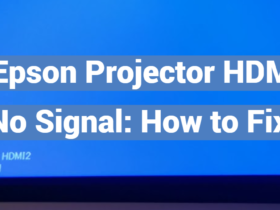

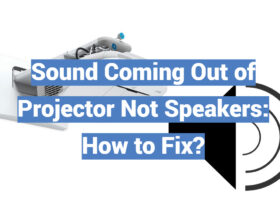

Leave a Review