For various reasons, you may find yourself needing to reset your Epson projector. Perhaps the image is distorted or the projector isn’t working properly. Whatever the reason, this guide will walk you through the process of resetting your Epson projector. We’ll answer some common questions and provide helpful tips along the way. So, whether you’re a first-time projector user or an experienced professional, read on for all the information you need to know about resetting your Epson projector!
How to Turn on an Epson Projector Without a Remote
Step 1
Locate the power button on your projector. It’s usually located on the top or side of the device.[1]
Step 2
Press and hold the power button for three seconds.[1]
Step 3
The projector should now be turned on. If it’s still not responding, try repeating these steps.[1]
Step 4
Now that your projector is turned on, you can use the buttons on the device itself to navigate the menu.
If you’re still having trouble turning on your projector, check the manual for more specific instructions.[1]
How Do I Unlock My Epson Projector Without a Remote?
If you’ve lost your remote or it’s not working, you can still reset your Epson projector by following these steps:
- First, locate the Menu button on your projector. This is usually found on the top or side of the projector.
- Once you’ve found the Menu button, press and hold it for three seconds. This will bring up the main menu.
- Next, use the arrow keys to navigate to the Reset option and select it.
- Finally, press Enter to confirm and reset your projector.[1]

How Do I Reset My Epson Projector Without a Remote?
Step 1
If your projector has a reset button, you can simply press and hold the button for about five seconds to trigger a reset.[1]
Step 2
If your projector doesn’t have a reset button, you can unplug the power cord from the back of the projector, wait for about 30 seconds, and then plug it back in. This should trigger a reset.[1]
Step 3
If you’re still having trouble resetting your projector, contact Epson’s customer support for further assistance.[1]
A Few Notable Things About Resetting Your Epson Projector
When you reset your Epson projector, it will revert back to its factory settings. This means that any customizations or changes you have made will be lost. If you have never reset your projector before, don’t worry – the process is relatively simple and straightforward.

Before resetting your Epson projector, we recommend that you:
- Unplug the power cord from the projector
- Press and hold the “Menu” button for about five seconds (until the message “Please wait…” appears on screen)
- While still holding down the “Menu” button, plug in the power cord to the projector
- Keep holding the “Menu” button until the message “Lamp Reset” appears on screen[2]
How Do You Do a Hard Reset on an Epson Projector?
Option 1
The first thing you’ll want to try is resetting your projector through its on-screen menu. To do this:
- Press the “Menu” button on your projector’s control panel.
- Navigate to the “Settings” or “Setup” menu.
- Look for a menu option labeled “Reset,” “Initialize,” or something similar.
- Select that option and follow the on-screen instructions to complete the reset process.[2]
Option 2
If your projector has a physical “reset” button, you can use that to reset the projector to its factory settings. To do this, simply locate the button on your projector and press it. You may need to hold the button down for a few seconds before the projector resets. Once the projector has reset, you should be able to use it as normal.[2]
Option 3
If you can’t find your projector’s manual, there’s one other way to reset your Epson projector: using the default password.
To use the default password, just enter “admin” in the username and password fields when prompted. Once you’re logged in, navigate to the “Settings” menu and look for the “Reset” option. Select it and follow the instructions on-screen to reset your projector.[2]
One More Reset Option
If the projector still isn’t working after you’ve tried all of the above reset options, there is one more thing you can try. This is a bit more involved than the other methods, but it may be just what you need to get your projector up and running again.

To do this, you’ll need to access the service menu on your projector. This can usually be done by pressing and holding both the menu and Enter buttons on the projector for about five seconds. Once you’re in the service menu, look for an option called “Factory Reset” or something similar. Select that option and follow the prompts to reset your projector to its factory settings.[2]
Tips to Remember
If you’re having trouble resetting your Epson projector, here are a few tips to remember:
- First, make sure that the projector is turned off and unplugged from the power source.
- Next, locate the reset button on the projector. The location of the reset button may vary depending on the model of projector.
- Once you’ve found the reset button, press and hold it for three to five seconds.
- Finally, plug the power cord back into the projector and turn it on. The projector should now be reset.[1]
FAQ
How do I get my projector to show the screen?
If your projector is not showing the screen, there are a few things you can try to reset it. First, check that the power cord is plugged into the projector and into an outlet. Next, press the power button on the projector. If the projector still does not turn on, try pressing and holding the power button for five seconds. This should reset the projector and get it to show the screen.
If your projector still will not show the screen after trying these steps, you may need to contact Epson customer support for further assistance.
How do you unfreeze a projector?
If your projector has frozen, you can try resetting it by unplugging the power cord and plugging it back in. You can also try pressing and holding the power button for five seconds. If neither of these methods work, you may need to contact customer support for further assistance.
How do I unlock my Epson projector control panel?
To unlock your Epson projector control panel, simply press and hold the “Menu” button on the projector for five seconds. This will Unlock the control panel so you can make changes to your projector’s settings.
If you’re still having trouble unlocking your projector’s control panel, please contact our customer support team for assistance.
How do I check my Epson projector lamp hours?
If you’re not sure how many hours are on your projector lamp, you can check by doing the following:
- Press the Menu button on your remote control.
- Select the “Settings” menu.
- Select the “Information” menu.
- Your projector’s lamp usage information will be displayed onscreen.
Knowing how many hours are on your projector’s lamp is important because it will help you determine when it’s time to replace the bulb.
How do I reset my projector that won’t turn on?
If your projector won’t turn on, the first thing you should check is the power source. Make sure that the power cord is plugged into an outlet and that the projector is receiving power. If the power cord is plugged in but the projector still won’t turn on, try resetting the projector by unplugging it from the power source for 30 seconds and then plugging it back in.
If your projector still won’t turn on after checking the power source and resetting the projector, there may be a problem with the lamp. Try replacing the lamp to see if that resolves the issue. If you’re not comfortable replacing the lamp yourself, you can contact Epson for support.
What is a common fault with the projector?
A common fault with projectors is that the image is not centered on the screen. This can be caused by a number of things, including incorrect installation or a faulty projector. If you’re having this problem, the first thing you should check is the installation of the projector. Make sure that it’s mounted correctly and that all of the connections are secure.
If the installation appears to be fine, then the problem may be with the projector itself. Try resetting the projector by unplugging it from the power source for 30 seconds and then plugging it back in. If that doesn’t resolve the issue, you can contact Epson for support.
Useful Video: Resetting the Quck Corner Settings – EPSON 1060
Conclusion
That’s it! You now know how to reset your Epson projector. We hope this article was helpful and that you can now enjoy using your projector again. If you have any questions or comments, please feel free to leave them below. Thank you for reading!
References
- https://pointerclicker.com/how-to-turn-on-epson-projector-without-remote/
- https://pointerclicker.com/how-to-reset-epson-projector/






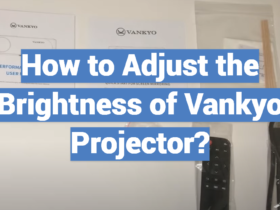
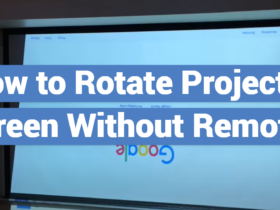

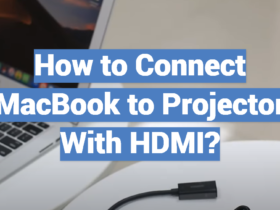
Leave a Review