Do you love watching movies or playing video games on a big screen but don’t want to deal with the hassle of setting up an overly expensive projector? The Vankyo Projector can provide you with crystal clear images and vibrant colors that make your entertainment experience even more enjoyable. But it’s important to understand how to adjust the brightness settings so that you get the ideal picture quality. In this blog post, we’ll be discussing how to adjust the brightness settings on your Vankyo Projector in just a few simple steps! So don’t miss out–read on for all of our expert advice!
Key Characteristics of the Perfect Projector
Projectors are a great way to take presentations and videos to the next level, but not all projectors are created equal. The perfect projector should have specific characteristics that make it stand out from the rest. Here are some of the key features that make an ideal projector:
Brightness & Image Quality
The brightness of a projector is typically measured in ANSI (American National Standards Institute) lumens, and this should be considered when choosing a projector. The higher the lumens, the brighter your image will be so that it can be seen even in bright environments. In addition to brightness, the perfect projector should also have good image quality which is determined by its contrast ratio – the difference between the brightest white and darkest black that the projector can produce. A higher contrast ratio results in richer colors and better image quality. [1]
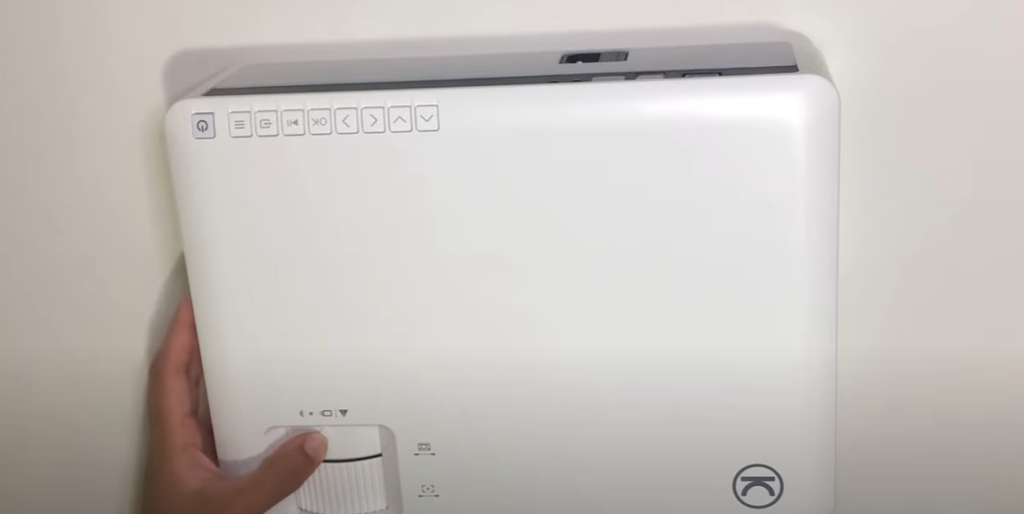
Connectivity
Most projectors offer multiple connections, so it’s important to make sure your chosen projector is compatible with any devices you will be connecting it with. The most popular connection types are HDMI, VGA, USB-C, and DisplayPort, and it’s a good idea to check that your projector has at least one of these.
Projection Size
The size of the image you project is determined by the throw distance – the distance between the projector and the screen or wall. The closer your projector is to the projection surface, the smaller the image will be. It’s crucial to consider the size of the room and where you intend to place the projector when determining your ideal projector.
Installation Options
Most projectors come with two main installation options: ceiling or tabletop. If you are mounting it on a wall or ceiling, look for adjustable feet which will help ensure that the screen is level. Additionally, some projectors have the ability to be operated remotely, so you don’t have to manually adjust it every time.
Audio Quality
A projector’s audio quality is an often overlooked part of the selection process but can make a huge difference in the overall experience. The best projectors have built-in speakers that produce crisp and clear sound, allowing you to get the most out of your movie and presentation viewing.
These are some of the key features that make for an ideal projector. Whether you’re looking for a business or home theater projector, be sure to consider these characteristics to find the perfect one for you. With the right projector, you can take your presentations and movies to a whole new level! [2]

What to Watch on the Projector?
Are you looking for something to watch with your family or friends? Projectors are the perfect way to create a theater-like atmosphere in the comfort of your home. Here, we will discuss some of the best movies and TV shows that you can enjoy on the projector. [3]
For movie nights, there are plenty of action and adventure films that work great on the projector. A great classic is “Indiana Jones and The Raiders of the Lost Ark”, which follows an adventurous archaeologist on his quest to find the legendary Ark of the Covenant. Another great action flick is “Batman Begins”, a dark superhero film that will keep you at the edge of your seat.
For TV show fans, the projector is a great way to turn your living room into a TV theater. The long-running comedy hit “Friends” is always a great choice, as it follows the lives of six friends in New York City. Another classic show you can watch on the projector is “Game of Thrones”, an epic fantasy series set in a magical world filled with dragons and ice zombies.
These are just some of the movies and TV shows that you can watch on the projector. With a projector, you can create an immersive viewing experience and turn any room into a theater. So grab some popcorn and your favorite snacks, pick one of these great films or shows, and enjoy your movie night! [4]
How to Customize a Projector?
Projectors are a great way to make presentations, watch movies, and just show off your creativity. However, some projectors come with factory-set presets that aren’t always ideal for your needs. Fortunately, customizing them is easy – all you need is the right tools and know-how:
- First, determine the type of projector you have. Different brands and models may require different techniques for customization. Next, consult your manual or check the manufacturer’s website for instructions on when and how to adjust settings. This is important as different features like resolution, brightness adjustment, contrast levels, etc., can be adjusted according to your desired output.
- Once you find the right settings, it’s time to make the necessary adjustments. If your projector doesn’t have a built-in menu system, you’ll need to install and use an external control panel. This allows for easier access to more complex features not typically found in standard projectors.
- To adjust brightness, contrast, and other picture-related settings, use the controls found on the projector itself or on the external control panel. Adjusting these settings will help you customize your projection to get the desired effect.
- Now, it’s time to adjust audio-related settings such as equalization and volume levels. Using a separate control panel can help make this process easier, as it gives you more control and access to sound-related settings.
- Finally, don’t forget to save your settings! After adjusting all of the projector’s features, save them so that you can quickly recall them when needed. This way, you won’t have to re-do all your work every time you use the projector. [5]

How Bright Should My Projector Be?
Understanding the right brightness setting for your projector is essential in creating a great viewing experience. Generally speaking, the ideal brightness setting for any given room will depend on the light level and size of the room.
In general, most people prefer their projectors to display images at around 150-200 lumens per square foot. So if you have a 10-foot wide living room, you would want your projector to display at least 1500-2000 lumens. You can adjust the brightness of your projector to find an optimal setting for any given light level in the room.
When setting up a projector in a classroom, it’s important to consider the type of material that will be presented and the size of the image. A larger and brighter image is typically better for presentations that require detailed visuals. As a general rule of thumb, it’s best to aim for 2000-3000 lumens brightness in classrooms.
In a home theater or media room, the best way to determine the right projector brightness is by trial and error. Start with a lower setting and increase gradually until you find your ideal level. The right brightness will depend on factors like the size of the room, light levels, and screen size.
When setting up a projector for outdoor events or activities, you’ll need to make sure the brightness is set to its highest possible level. This is because natural daylight often washes out images that are projected at lower brightness settings. [6]
What are the Features of Vankyo Projector?
Vankyo projectors provide an array of features to suit your needs for any occasion:
- Portability: Vankyo projectors have an ultra-portable design, with a lightweight body and intuitive controls, so you can take them anywhere.
- Brightness & Contrast: These projectors offer high color accuracy and contrast ratios for vivid image quality with deep black tones.
- Connectivity Options: Vankyo projectors come with a variety of ports and connection options for easy compatibility with different devices.
- Eco-friendly Design: Vankyo projectors are designed to be energy efficient, so you can use them without worrying about wasting power.
- Audio Outputs: These projectors have built-in audio outputs for enhanced sound quality.
- Privacy Protection: Vankyo projectors come with advanced privacy protection technology to ensure the safety of your data.
- Easy Setup & Maintenance: These projectors have a simple setup process and are easy to maintain. [7]
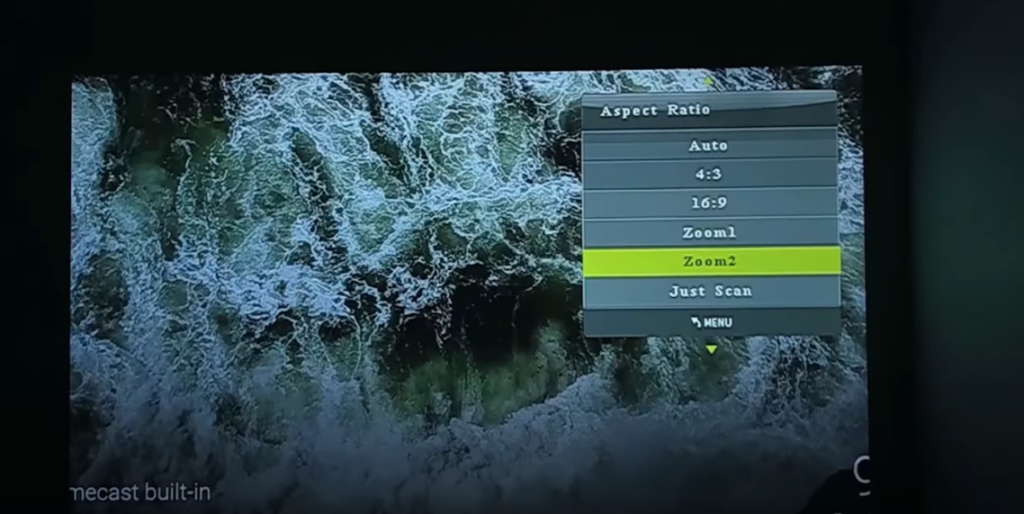
How to Adjust the Brightness of Vankyo Projector?
Adjusting the brightness of your Vankyo projector is an important part of setting up a successful viewing experience. Here are some easy steps to follow that will help you get the most out of your projector’s settings:
- Turn on the projector and press the ‘Menu’ button on the remote control.
- On the list of available settings, select the ‘Brightness’ option.
- You can now choose from a range of brightness levels to adjust the image output from your projector according to your preference.
- Once you have selected the desired level of brightness, press ‘OK’ on the remote control to save the changes and exit out of the menu screen.
In addition to adjusting the brightness of your projector, you can also adjust the contrast and color settings to get a more vibrant picture.
For best results, it is recommended to calibrate your projector after making any adjustments. This will ensure that all of the settings are optimized for the best viewing experience possible. To do this, press the ‘Calibrate’ button on the remote control and follow the instructions on screen. [8]
How Do I Make My Vankyo Projector Clearer?
If you’ve been having trouble getting your Vankyo projector to display a clear image, there are several things that you can do to improve its performance. Here are some tips and tricks that will help you make your images clearer:
- Check the connections between the device and any external devices like laptops or phones. Make sure all cables are securely connected and that the settings are correct.
- Adjust the brightness and contrast settings on your projector. Experiment with different combinations to find what works best for you.
- Make sure the focus of the lens is adjusted correctly, as this will help ensure a clear image. When in doubt, consult the user manual for instructions on how to adjust the focus properly.
- Clean the projector lens and filter regularly to ensure that dust and other particles don’t obstruct the image quality.
- Change the projection surface if needed. Different surfaces can impact the clarity of your image, so find one that works best for you.
- Make sure there are no lights or windows in front of your projector, as this will cause a glare and make it difficult to see the image.
- If possible, use a projector screen to further enhance your experience. This will help ensure that the image is clear and bright even in rooms with a lot of ambient light. [9]
What Problems Can Occur with the Display on the Projector?
Projectors are a great asset that can help with work presentations, movie nights and more. Unfortunately, projectors do run into some issues; problems related to the display is one of them. The most common problems that occur with the display on the projector include:
Image Fuzziness and Blurriness
This can be caused by a few things, such as an improper connection or the wrong resolution. Make sure that you have connected the projector correctly and selected the right resolution for your display. Also, double-check to ensure all cables are firmly secured.
Washed Out Colors
If the colors appear faded on screen, this could mean that the projector’s settings are not calibrated correctly. To get more vibrant colors, try adjusting the color balance and brightness settings on your projector.
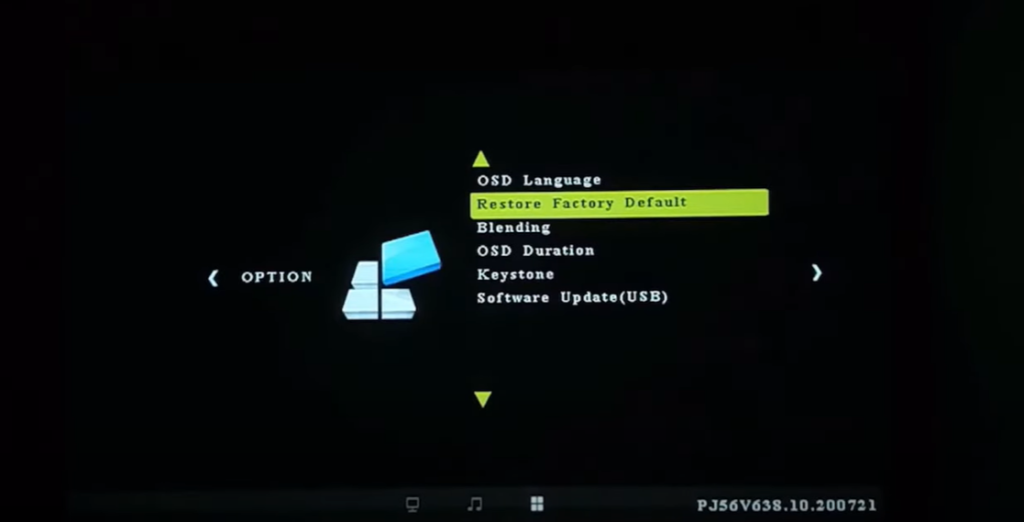
Flickering
Flickering is usually caused by an issue with the lamp or wiring of the projector itself. If you experience flickering, contact a professional to check for any problems with hardware components.
Image Shrinking/Shifting
This is usually caused by an issue with the projector’s resolution settings. Try adjusting the screen size and position options in your projector to see if that fixes the problem. If not, try resetting the resolution to its default setting. [10]
FAQs
How do I adjust my Vankyo projector screen?
Adjusting your Vankyo projector screen is easy – simply turn the focus and zoom knobs to adjust sharpness and size, respectively. Additionally, you can move the projector lens closer or further away from the wall to enlarge or shrink the image, as needed. Once you’ve made these adjustments, test them by running a few images and videos on your projector to ensure the image is crisp and clear.
How do I make my Vankyo projector clearer?
Using a Vankyo projector, you can make your presentation crisp and clear. Here are some tips on how to optimize the clarity of your projected image:
- Make sure the distance between the projector and the projection surface is optimal. Depending on the size of your room, it should be 3 to 10 feet from the wall or screen for best results.
- Adjust the focus and keystone settings if necessary. With most projectors, you can use manual controls or remote control to adjust the focus and keystone for clear projection.
- When projecting onto a flat surface such as a wall of a whiteboard, try using matte finish paint. This will reduce glare and increase readability of your projected image.
Why is my projector brightness low?
You may need to increase or decrease your projector’s brightness settings if the image appears too dark or washed out. Additionally, you may need to adjust the contrast settings of your projector in order to achieve optimal brightness.
If you’re using a lamp-based projector, it’s important to check the projector lamp regularly to make sure it is functioning properly. A worn out or defective projector lamp can cause low brightness in your images. It’s also a good idea to adjust the color temperature of your projector for optimal viewing results.
How do I change my projector settings?
The first step in changing your projector’s settings is to access the main menu, usually by using the remote control or pressing certain buttons on the device itself. Once inside the main menu you will find options for adjusting brightness, contrast, color saturation and other image quality settings. You can also access more advanced features such as keystone correction and aspect ratio selection.
When adjusting these settings, be sure to take your time and experiment with different configurations until you find the right balance that suits your needs.
Useful Video: How to Set Up and Use Your Vankyo v630w Projector
Final Thoughts
Now that you know how to adjust the brightness of the Vankyo projector, it’s time to apply your newfound knowledge. No more having trouble being able to see the projected image during presentations or movies. Keep in mind that you can find the precise setting that best suits your needs by experimenting with different brightness levels. With such control and flexibility, the Vankyo projector becomes an even better device for any classroom or entertainment center. Take charge of how you use the device and enjoy its stainless performance. Start dimming, brightening, and adjusting the image in no time with our helpful guide!
References:
- https://www.lg.com/in/magazine/what-to-look-for-when-buying-a-new-projector
- https://www.electronichouse.com/home-theater/features-best-home-theater-projector/
- https://www.theprojectorexpert.com/movies-to-stream-with-projector/
- https://theaterdesire.com/movies-to-watch-on-projector/
- https://shotkit.com/diy-projector/
- https://epson.com/projector-guide-how-to-buy-a-projector-color-brightness
- https://www.projectorreviews.com/vankyo/vankyo-leisure-3-mini-projector-our-first-look-review-of-key-features-and-capabilities/
- https://ivankyo.com/blogs/tech/how-to-increase-the-brightness-on-a-projector
- https://ivankyo.com/blogs/tech/fix-blurry-display-ceiling-projector
- https://pointerclicker.com/projector-display-problems/





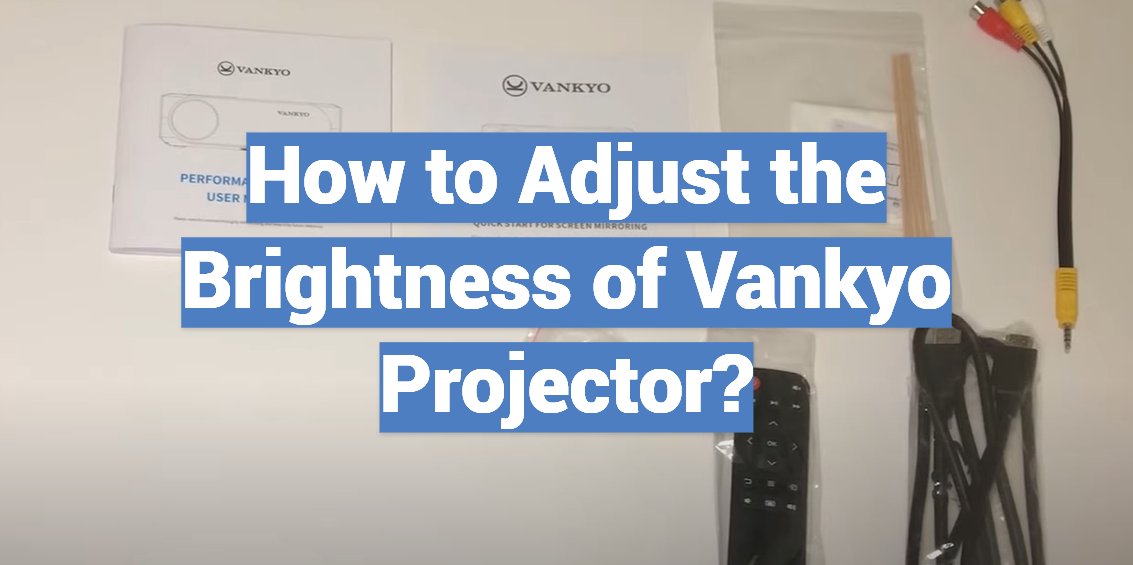
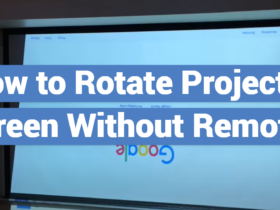

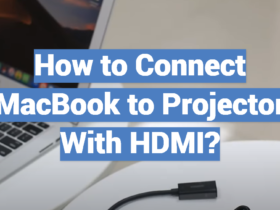
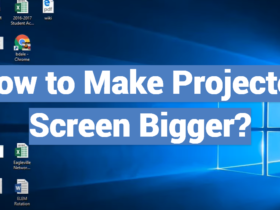
Leave a Review