Are you trying to use a projector but can’t figure out how to rotate the screen without the remote? Don’t worry, we’ve got you covered. In this blog post, we will walk you through some simple steps that will help you rotate and control your projector screen with ease. We’ll also discuss why having a remote isn’t always necessary when it comes to projector screens and teach you some alternative ways of adjusting the settings without one. With our helpful tips, you will no longer be wondering how to manage your projector – read on for more!
How to Customize Project Display on the Projector?
Nowadays, projectors have become essential tools for both home and corporate use. Whether you’re watching a movie at home or presenting to colleagues at work, it’s important to know how to customize your projection display settings in order to get the most out of your projector. Here are some tips on how to optimize the way you show content on any projector:
- Adjust the zoom: Most projectors have a built-in zoom function that allows you to control the size of your display, which can be helpful for focusing on specific details or displaying multiple items at once. Make sure to adjust the level of magnification based on the type of content you’re presenting.
- Select image size and position: Depending on the type of projector you’re using, you may have the option to adjust the size and position of your display. This setting is especially important for presentations that will be viewed from more than one angle or distance.
- Adjust brightness and contrast: You don’t want your presentation to look washed out or too dark, so make sure to adjust the brightness and contrast of your display accordingly. Some projectors come with presets for different types of content, so take advantage of them if you can!
- Optimize the color settings: Different types of content may require different levels of color saturation or accuracy. If you’re displaying video, for example, make sure to select a setting that displays the most accurate colors. Alternatively, if you’re displaying a presentation with mostly text and graphics, selecting a brighter setting may be more suitable.
- Focus your image: Most projectors come with an autofocus feature that will help you achieve sharp images without having to manually adjust the focus each time you start a new presentation. However, it’s important to double-check the focus after you make any adjustments to the display settings, as they may affect the overall clarity of your image. [1]
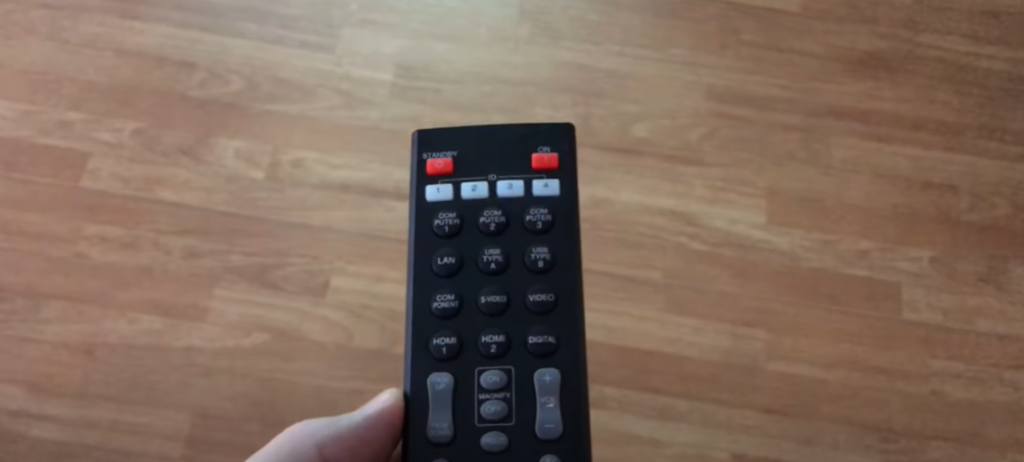
What to Watch on a Projector?
Watching a movie or show on a projector is an exciting way of enjoying entertainment. By projecting your favorite content onto a wall, you can get the feeling that you are right in the middle of the action. Whether you’re looking for something to watch with friends and family or just want to escape into another world, here are some ideas for what to watch on a projector. [2]
Classic Movies
Watching a classic movie is always a good option for a night in. From romantic comedies to musicals, there are plenty of timeless films you can enjoy on your projector. Classics like Casablanca or The Wizard of Oz will transport you into another time and place, letting you experience the emotions of the characters up close.
Sports Games
For the sport fans out there, watching a big game on your projector is one of the most exciting ways to experience it. From professional football matches to college basketball tournaments, you can enjoy all the action right from your living room and really feel like you are in the stadium.
Documentaries
Documentaries are a great way to learn and be entertained at the same time. Whether you’re looking for something educational or just want to hear an interesting story, documentaries can provide a wealth of information and insight into any topic. Watching them on your projector gives you an up-close look at their subject matter, immersing you in the world they’re exploring.
Stand-Up Comedy
If you’re looking for a laugh, stand-up comedy is the perfect choice. Watching comedians perform on your projector can make their jokes even funnier thanks to the big screen experience. From classic acts to newer shows, there’s something for everyone when it comes to stand-up comedy.
Concerts
Nothing beats the thrill of a live concert. From rock to country, watching a performance on your projector can give you the feeling that you are really in the audience. It’s one of the best ways to enjoy your favorite music and get lost in the show without leaving your house.
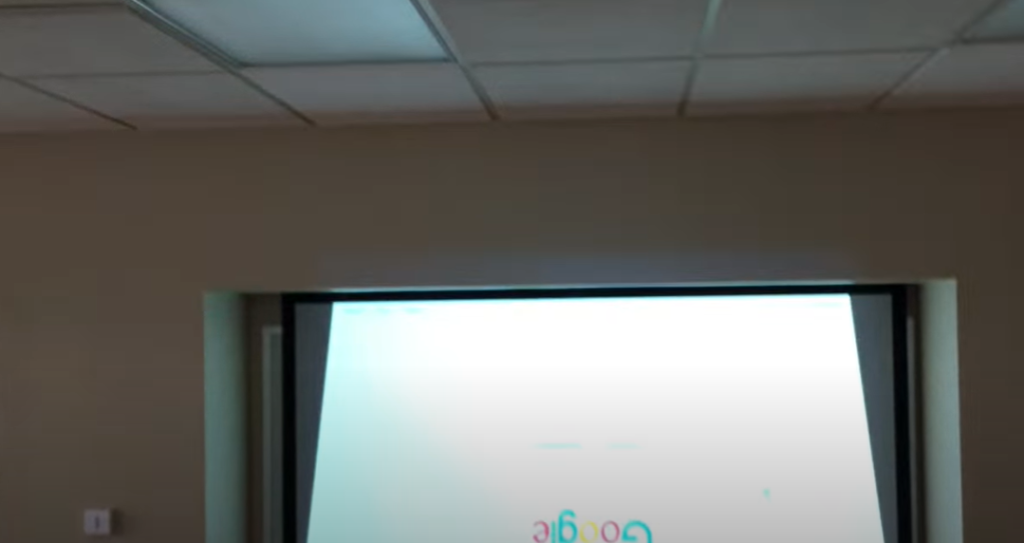
Video Games
Playing games on a projector is an entirely different experience than playing them on your TV or computer. Watching the action unfold on a wall can make the game more immersive and exciting, making it even more fun to play. From classic Super Mario Bros to newer releases, you can find something for everyone when it comes to gaming on a projector.
With so many great options for what to watch on a projector, you can find something to suit any taste. Whether it’s classic films or new video games, this is one of the best ways to enjoy entertainment from the comfort of your home. So grab some popcorn and get ready to experience your favorite shows and movies like never before! Have fun! [3]
What Types of Projectors Are Available?
Projectors come in a wide variety of styles, sizes and capabilities. From HD-ready projectors perfect for the home theater to feature-packed business models for meetings and presentations, there’s a projector out there to suit every need. [4]
When it comes to types of projectors, most can be placed into one of three categories: DLP (Digital Light Processing), LCD (Liquid Crystal Display), and LED (Light Emitting Diode).
- DLP projectors use a chip called the Digital Micromirror Device (DMD) in order to create images. DLP models generally offer excellent color accuracy, high contrast ratios, and good brightness, making them ideal for home theater applications. They are also relatively lightweight and easy to set up.
- LCD projectors use three LCD panels (one each for red, blue, and green) to create images. They are well-suited for business applications due to their excellent color reproduction capabilities. They tend to be less expensive than DLP models, but also typically have lower brightness levels and require more maintenance.
- LED projectors use light emitting diodes as their primary source of illumination. They are very energy efficient, have a long lamp life, and often do not require any maintenance. Additionally, they tend to be quite small and lightweight, making them ideal for traveling presenters.
- Laser projectors are the newest type of projector available. They offer the best color accuracy, brightness, and sharpness of any other type of projector. Laser projectors use a combination of red, green, and blue light-emitting diodes (LEDs) to create an image on a projection screen or wall surface. With laser technology, images remain crisp and clear regardless of how large or small the screen is. The downside to laser projectors is that they are more expensive than other types of projectors.[5]
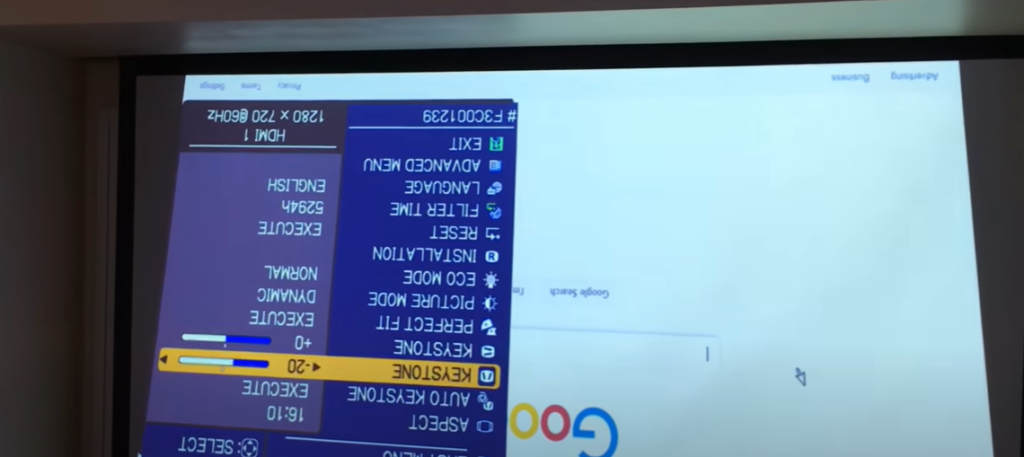
How to Find the Perfect Projector?
Finding the perfect projector for your needs can be a challenge. Whether you are looking to create a home theater or just want an impressive presentation experience, there are many factors to consider when selecting the right projector. Here is what you should look for in a quality projector:
- Brightness: Make sure the lumens rating of your projector is high enough for the size of your room, and any ambient light that might be present.
- Resolution: You want to make sure that you are getting the highest resolution possible for a crisp image with bold colors. 1080p is a quality choice for most applications.
- Connectivity: Make sure your projector has all the ports you need to connect different devices, from laptops to gaming consoles.
- Throw Ratio: The throw ratio tells you the distance between your projector and the screen so that you can set it up at the perfect angle for optimal viewing.
- Lamp Life: Check the lamp life rating before you buy, since a longer lamp life means fewer replacement costs down the line.
- Price: Of course, you want to find a projector that fits within your budget. While price should be taken into consideration, don’t skimp on quality since this will ultimately affect the performance of your projector. [6]
What’s the Best Way to Install a Projector?
When it comes to installing a projector, the most important factor is to ensure that you have taken every step necessary to make sure the installation is done correctly. By taking all of the necessary steps and following best practices, you can have your new projector up and running in no time!
The first step for setting up a projector is to properly mount it on the wall or ceiling. This can be done by using a mounting bracket that is specifically designed for the projector you purchased. A good mounting bracket should provide secure fixation for the projector while allowing adjustability and easy access to ports and connections.
Part of the installation process involves calibrating the projector so that you get the best picture quality. You may need to adjust the zoom, focus, and other settings for optimal image quality. Be sure to use the instructions included in the manual so that you can properly set up your projector correctly and get the best performance out of it.
Finally, you should take the time to familiarize yourself with how to operate your projector and its various functions. This will help ensure that you make full use of all of its features and capabilities. With the projector properly installed and all of its settings properly calibrated, you should be able to start enjoying your content as soon as possible! [7]
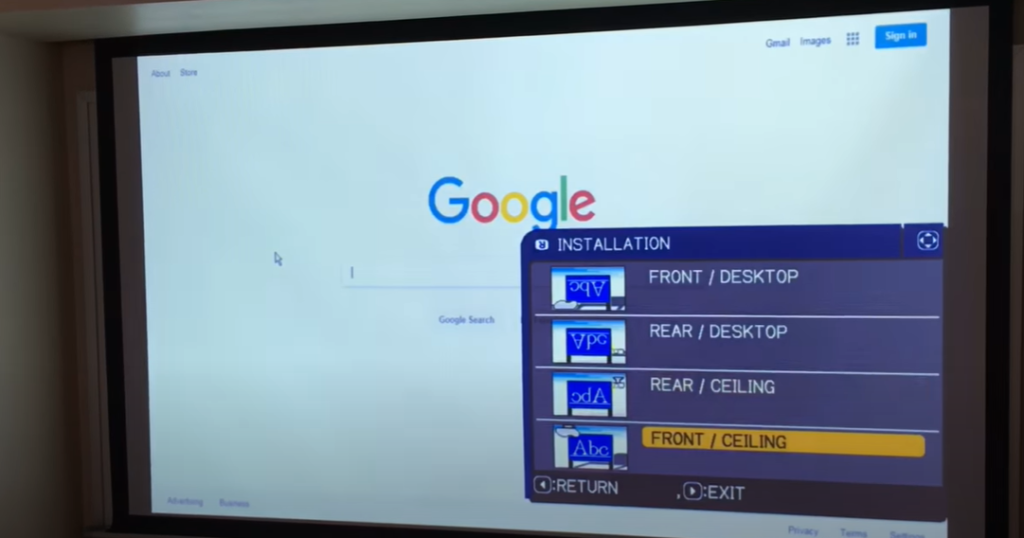
Ways On How to Rotate Projector Screen Without Remote
Rotating your projector’s screen without a remote can be done in two ways: manually or via the menu settings. Manual rotation can be achieved by physical adjustment of the projector lens, while menu settings allow you to control the orientation from your main device. Both methods are simple and will not require any complicated tools.
Method 1 – Manual Rotation
- Locate the lens adjuster on your projector. This should be located at the bottom of the device, near where the cables are plugged in.
- Slowly turn the adjuster to rotate the image on your screen. It may take a few seconds for the image to move fully into place, so be patient.
- Once you have achieved the desired orientation, tighten the screw on the lens adjuster to secure it in place.
Method 2 – Menu Settings
- Connect your main device to your projector using a USB cable or HDMI cable.
- Access the menu settings on your device and navigate to the ‘Orientation’ section. This will be different depending on your device, so check the user manual if you are unsure.
- Select the orientation you would like to display on the projector’s screen and save your changes. This should rotate the image automatically without having to manipulate any physical components.
Method 3 – Third-Party App
If your projector does not have a menu option to rotate the image, you can use a third-party app such as Rotate Screen to do it. To do so:
- Download and install Rotate Screen on your device.
- Launch the app and select the orientation you would like to view in your projector.
- Your image should automatically rotate on the screen, giving you a new perspective without having to physically adjust your projector’s lens.
These simple methods will allow you to rotate and switch up your projector screen without needing a remote, making it easy to view content in any orientation you desire. [8]
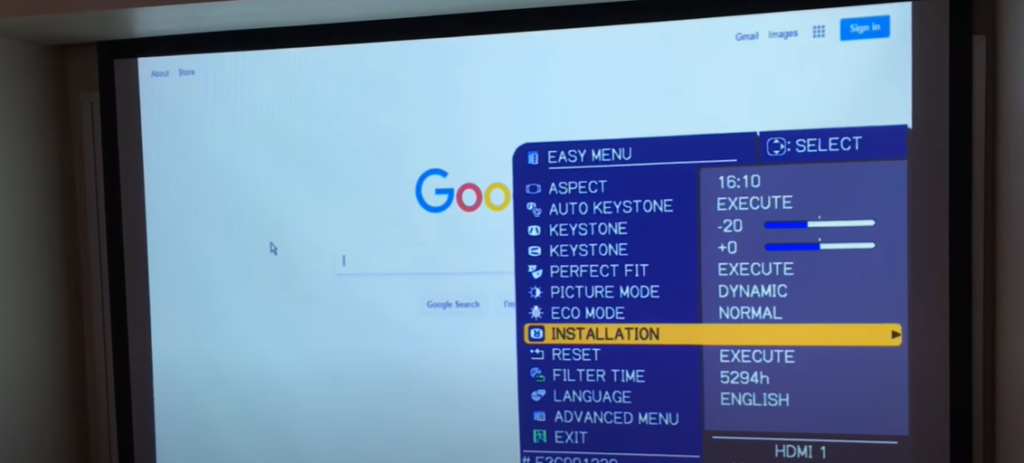
FAQs
Can you flip a projector image?
Yes, you can flip the image on a projector depending on your needs. Most projectors come with an easy to use menu for reversing your image and some models even have a dedicated button on the remote control for quickly flipping the image. To do this you’ll need to enter the menu section of your projector, or press the ‘flip’ button (if available), select your desired image orientation and then save the changes. Depending on the model, the projector may also allow you to control which direction you want to mirror or rotate the image. It’s important to note that some projectors can only flip in certain modes (such as video mode). Be sure to consult your user manual for specific instructions related to your particular projector model.
How do I rotate my Acer projector screen?
It can be done by accessing the On-Screen Display (OSD) Menu. Here’s how:
- Turn on your projector and ensure that it is connected to a compatible device via HDMI or VGA cable.
- Press the ‘Menu’ button on the remote control or projector panel.
- Using your arrow keys, navigate to the ‘Picture’ tab and press ‘Enter’.
- Navigate to the ‘Auto Image’ option and select it using your arrow keys.
- Choose the desired rotation angle from the menu and press the ‘Enter’ key to confirm it.
- Exit the menu and your image should now be rotated accordingly.
How do you manually roll up a projector screen?
Projector screens can be manually rolled up just like regular window shades. To do this, you will need to locate the roller mechanism that is typically located at the bottom of the projector screen frame and pull downward on it until the entire surface is pulled tight. Once you have done so, hold onto the handle of the roller mechanism and gently roll it back in a circular motion until all of the fabric is rolled up. This may require a few passes, so make sure to roll it in the same direction each time to ensure an even finish. Once you have fully rolled up the projector screen, use the handle of the roller mechanism to secure it in place and your manual rolling process is complete!
Can I use my phone as a remote for the projector?
Yes, most modern projectors are equipped with Bluetooth technology and you can use your phone as a remote. Simply connect the projector to your phone via Bluetooth and download the appropriate app to control it from there. You will be able to adjust the brightness, contrast, resolution, and other settings. This is an especially useful feature if you need to present something on a larger screen and don’t have access to a traditional remote. With the help of your phone, you can easily project content from any device with just a few taps. Additionally, many projector apps include features like picture in picture and split screen, so you can get more out of your presentations with plenty of options.
Useful Video: How to fix flipped upside-down image on Hitachi projector.
Final Thoughts
To conclude, operating the projector screen manually is a great way to free yourself from the constraints of needing a remote. With the ability to rotate the projector screen quickly and easily, it’s never been easier to give presentations or projects with ease and confidence. Knowing how to do this manually is an essential skill for modern professionals, students and creatives who enjoy the freedom of giving presentations without the need for a remote. So unlock your true potential in presentation by rotating your projector screen without a remote today. Make sure you remember these instructions so you don’t experience any difficulties while enjoying your newfound freedom!
References:
- https://thehometheaterdiy.com/adjust-projector-image/
- https://www.theprojectorexpert.com/movies-to-stream-with-projector/
- https://theaterdesire.com/movies-to-watch-on-projector/
- https://www.moglix.com/articles/types-of-projectors-based-on-their-applications
- https://www.newvisiontheatres.com/types-of-projectors
- https://www.lifewire.com/before-you-buy-a-video-projector-1847845
- https://www.cnet.com/tech/home-entertainment/9-tips-to-perfectly-set-up-your-projector/
- https://pointerclicker.com/how-to-rotate-screen-on-epson-projector/





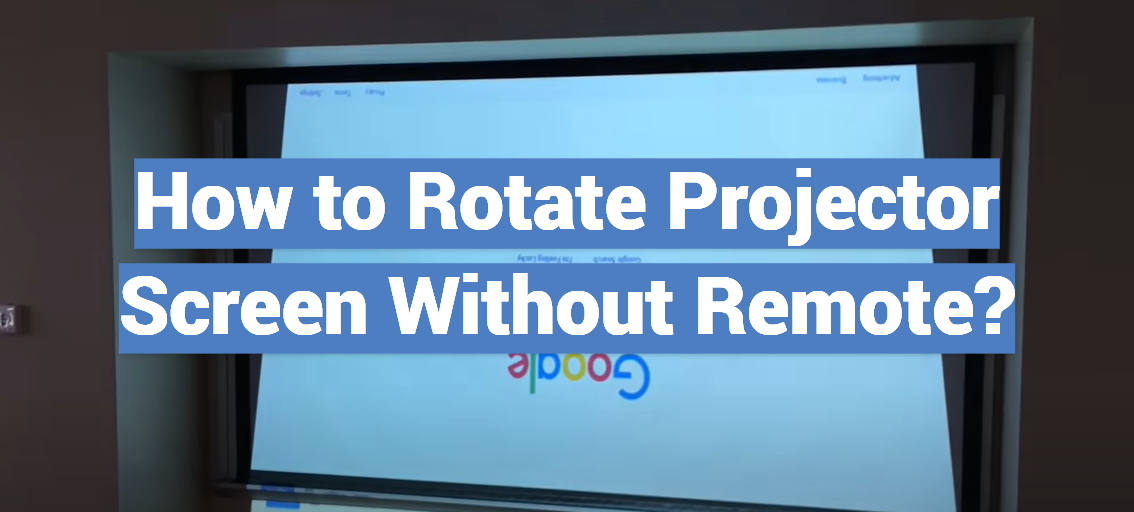
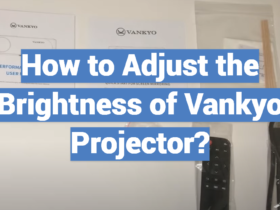

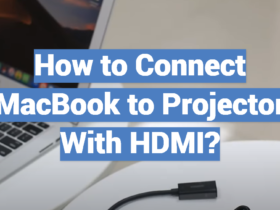
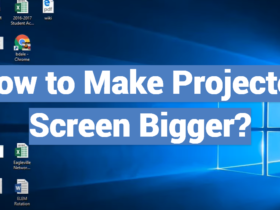
Leave a Review