Do you have a projector that is starting to show discoloration and are unsure of how to fix it? If so, you’re not alone. Having a projector with discoloration can be incredibly annoying, especially when you’re in the middle of trying to watch your favorite movie or work on an important project! Don’t worry though – this blog post will cover all the steps necessary to help get rid of any color discrepancies and restore its full quality! We’ll explain what could cause the discoloring, go over maintenance tips, discuss repair options as well as provide guidance for prevention. So grab a cup of tea and let’s dive right in – time to get sorting out those colors!
What are the Basics of Projector Operation?
Projector operation is very simple, but there are a few key steps to follow for successfully setting up your projector and using it effectively. Here’s what you need to know:
Position the Projector Properly
The first step in successful projector operation is positioning the projector correctly. Make sure that the lens of the projector is aligned with the surface you’re projecting on. If the lens is not centered, your image will be warped or distorted. Additionally, make sure that there are no obstructions between the projector and the projection surface. [1]
Connect to a Source
Once you have positioned your projector correctly, it’s time to connect it to an audio-visual source. You can connect your projector to any device with a VGA, HDMI or USB port. Depending on the type of projector you have, you may also be able to use an audio cable or Bluetooth adapter for wireless connection.

Adjust Settings
Once your projector is connected to a source and running, you can make adjustments to your image by adjusting brightness, contrast, and other settings. Keep in mind that the optimal settings may vary depending on the room lighting or size of the projection surface. You can also change the aspect ratio if you’re using a computer as a source.
Care for Your Projector
Finally, don’t forget to take care of your projector! Cleaning the lens, dusting the vents, and replacing the filter are just a few of the ways you can ensure proper projector operation. Additionally, you should take care to store your projector in a clean, dry environment when it’s not in use.
Get Creative
Once you get the hang of setting up and using your projector, you can start to get creative with how you use it. With the right setup, you can project films, create art displays, or even use a projector as an overhead display for presentations.
No matter what you use it for, there’s no limit to the possibilities with a projector. [2]
What Projects to View on the Projector?
When you’re looking for a way to engage viewers, having the right project can make all the difference. Whether you’re streaming a presentation or hosting an online event, there are some great projects available that will help keep your audience engaged and entertained. Here are some of our favorite projects to view on the projector:
- Interactive Games: Looking for a way to get your audience involved and having fun? Interactive games are a great way to do just that. From trivia quizzes to competitive puzzle-solving, these games will help break the ice and bring out some friendly competition. [3]
- Slideshows: Slideshows can be used to highlight special moments or showcase an important message. Use pre-made templates, or create your own custom design for your slideshow presentation.
- Videos: Videos can be a great way to show off a product, give an interesting talk, or just add some extra fun to the party. Whether you’re streaming from YouTube or creating your own content, videos can help make your presentation more engaging and exciting.
- Virtual Tours: If you’re looking to give your audience a virtual field trip, then check out some of the amazing virtual tours available online. From visiting popular landmarks to exploring ancient ruins, these tours will have your viewers feeling like they’ve traveled the world without ever leaving their couch.
- 3D Animations & Graphics: 3D animations and graphics can make any presentation come to life. Whether you’re showing off a new product or highlighting key features of your business, 3D visuals can help bring your ideas to life and captivate your viewers.
- Audio Experiences: Audio experiences are another great way to engage with your audience. From entertaining stories to thought-provoking audio clips, these experiences can help bring a new level of excitement to your presentation. [4]
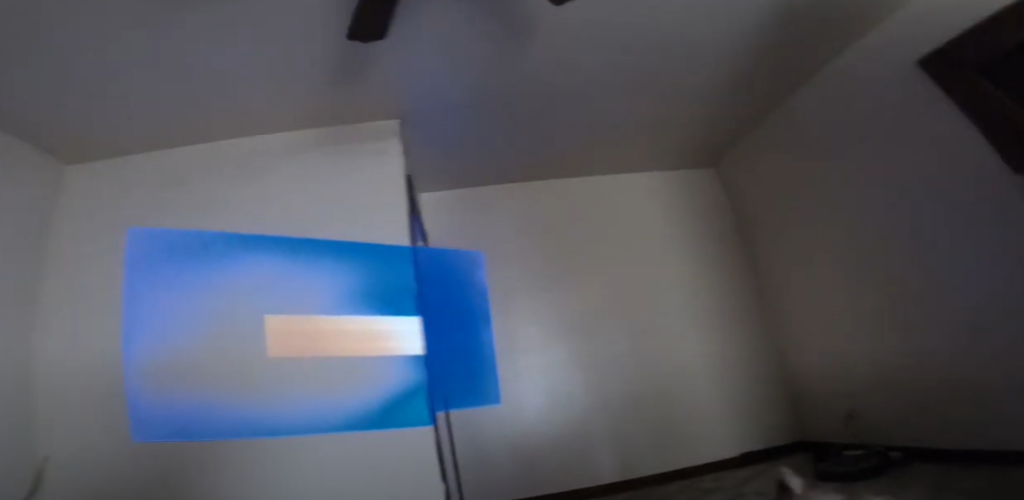
How to Customize the Projector?
Customizing a projector is an easy way to ensure that your presentations look their best. Whether you are giving a sales presentation or teaching a class, having the perfect presentation can make all the difference. The following steps will help you customize your projector for optimal performance and visuals:
- Ensure proper calibration: A good starting point for any customizations is ensuring that your projector is properly calibrated. This may involve adjusting the settings for brightness, contrast, and other similar items, as well as ensuring proper hardware alignment.
- Adjust display resolution: When giving presentations, you want to make sure that the images displayed on your projector are of the highest quality possible. Make sure to adjust the display resolution (as long as your projector supports it) to ensure that your images look their best.
- Fine-tune image quality: Once you have the display resolution set, you can fine-tune other settings to get the exact image quality you are looking for. This may involve adjusting color balance, sharpness, and gamma settings until you reach the desired results.
- Configure audio output: For presentations that involve audio or video, you will want to make sure that the audio output is properly configured. This may involve adjusting the equalizer settings or simply switching the audio source from your laptop to an external speaker.
- Update projector firmware: Many modern projectors come with built-in software and firmware updates. Make sure to regularly check for updates and apply them to ensure that your projector is running as efficiently as possible.
- Check the projector bulb: The most important part of any projector setup is the projector bulb. Make sure to regularly check it for signs of damage or wear and tear, as this can significantly impact the quality of your presentation. If needed, replace it with a new bulb that meets the specifications for your particular model. [5]
What are the Parameters to Find the Perfect Projector?
Finding the right projector can seem like a daunting task. With so many different models and features available, it’s easy to get overwhelmed. However, by understanding the key parameters to look for when selecting a projector, you can make an informed decision that suits your needs. [6]
The following are some of the most important criteria to consider:
- Brightness: The brightness of the projector is measured in lumens. A higher number typically means a brighter and sharper image, so take this into consideration when selecting a projector for large or bright rooms.
- Resolution: Resolution refers to how clear and sharp the projected image is. Generally speaking, the higher the resolution the better.
- Throw Ratio: This determines the size of the projected image relative to its distance from the wall or screen. An ideal throw ratio will depend on your specific setup, so make sure you take this into account when deciding on a projector.
- Connectivity Options: Make sure your projector has all the necessary ports and connections that you need. Most projectors should have HDMI inputs, allowing you to easily connect to a laptop, Blu-ray player, or gaming console.
- Cost: Finally, take into account the cost of the projector when selecting one. Some projectors may offer more features for additional costs so be sure to consider what kind of budget you have before making your purchase. [7]

What Problems Can I Have with Displaying Content on a Projector?
When it comes to displaying content on a projector, there are several potential issues that may arise. Here are some of the most common problems experienced when displaying content:
Power Issues
The projector should be connected to an adequate power source in order to function properly. If the voltage is too low or if the cable connection is faulty, your projector won’t be able to power on.
Wrong Resolution
Projectors typically have a standard resolution that must be achieved in order for the content to be displayed properly. If your projector is set to the incorrect resolution, then the image may appear distorted or pixelated.
Poor Image Quality
Low-quality cables, incorrect settings, or incompatible displays can all cause a poor image quality on the projector. This can be especially true when connecting to a laptop or other device. To ensure that your content is displayed clearly and brightly, make sure to use the right cables and set the projector to its highest resolution.
Poor Contrast Ratio
A projector’s contrast ratio is an important factor to consider when displaying content. A low contrast ratio can make your image appear washed out or lack definition, making it difficult to read and understand the content. To ensure that you have a good contrast ratio, look for a projector with high brightness and black levels.
Dead Pixels
Dead pixels can be a common issue when displaying content on projectors. Dead pixels are caused by issues within the projector itself and can appear as dark spots or lines on your screen. To reduce the risk of dead pixels, it is recommended to use a high-quality projector with minimal dust buildup.
![]()
Projector Settings
In some cases, there are certain settings within the projector that may need to be adjusted in order for it to display content properly. This includes brightness, contrast, and other settings.
Lens Problems
If there is an issue with the lens of your projector, such as scratches or debris, then this could also cause issues when displaying content. This is why it’s important to regularly clean and maintain your projector in order to keep it functioning properly. [8]
How to Troubleshoot Common Projector Problems?
Even if you have taken the time to carefully customize your projector, it is possible that you may encounter some issues during your presentation. Common problems include poor image quality or no audio output. Here are some tips for troubleshooting these and other projector problems:
Check all connections
The most common cause of projector problems is incorrect or loose connections. Make sure that all the cables are securely connected to the proper ports and that your laptop/computer is properly plugged into an electrical outlet. If you have an HDMI cable, make sure it is secured firmly in both devices. If the problem persists, unplug all cables from the back of the projector and then reconnect them.
Change the source
If one of your devices is not displaying properly, try changing the source from which the projector is receiving its signal. For example, if you are using a laptop computer, try plugging in an external source such as a DVD player or gaming console instead. This may help to identify whether the issue lies with the projector or the connected device.
Adjust image settings
If you are still experiencing poor image quality, try adjusting your projector’s brightness and contrast settings. You may also need to tweak the color balance and gamma in order to get the best possible picture. Experimentation is key here; what works for one person may not work for another.
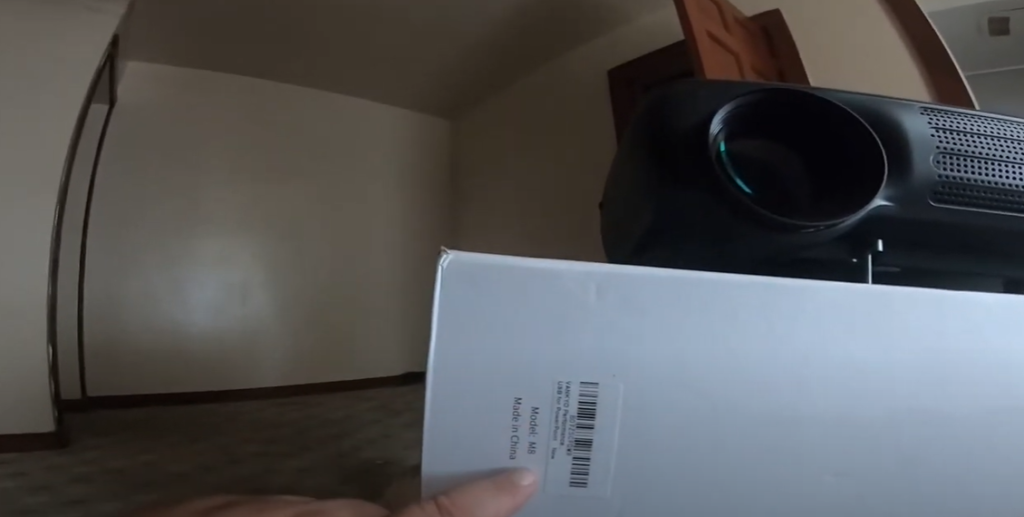
Clean the projector lens
If you’ve ruled out all other issues and your image still looks poor, it could be caused by dirt or dust on the projector’s lens. This can happen over time if the lens is not occasionally cleaned with a microfiber cloth. Make sure to unplug the power cord before cleaning any part of the projector.
Update the projector’s firmware
Lastly, make sure to update your projector’s firmware to the latest version. This will help ensure that you are taking advantage of any available performance improvements or bug fixes. The process for updating depends on the brand and model of your projector; check the user manual for specific instructions.
Check power saving settings
If your projector isn’t working, it may be due to an incorrect power saving setting on the device. Make sure that the power saver mode is set to “Always On” and that no other settings are conflicting with it. If the problem continues, try resetting the projector to its factory state by following the instructions in the user manual. [9]
Why Does Projector Discoloration Appear and How to Fix It?
Discoloration, or a “color wheel” effect on images projected from a projector, is one of the most common types of image distortion. It can happen when light passes through the projector’s color wheel, causing interference patterns that create colorful geometric shapes across the projected image. Discoloration can be caused by several factors. They include:
- Image resolution: low-resolution images can cause the projector to struggle with color accuracy, resulting in discoloration.
- Projector Lamp Burnout: A projector lamp burning out can cause a discoloration effect on the image.
- Poor Color Wheel Alignment: When the projector’s color wheel is not properly calibrated, it may create an off-color effect.
- Projector Overheating: If the projector runs too hot for long periods of time, it can cause a discoloration effect on the image.
Fortunately, there are several ways to address projector discoloration and reduce the chances of it happening in the first place:
- Increase Image Resolution: Increasing resolution can help ensure that the projector is able to accurately recreate colors and hues in the projected image.
- Replace Projector Lamp: Replacing an aging or burnt-out projector lamp can help ensure accurate color reproduction.
- Calibrate Color Wheel: Carefully calibrating a projector’s color wheel will ensure that it is producing the correct colors and hues for your projected image.
- Reduce Projector Overheating: Make sure your projector is not overheating by placing it in a well-ventilated space and avoiding long periods of constant use.
- Upgrade Projector: If all else fails, consider investing in a new projector that offers better image quality and color accuracy. [10]
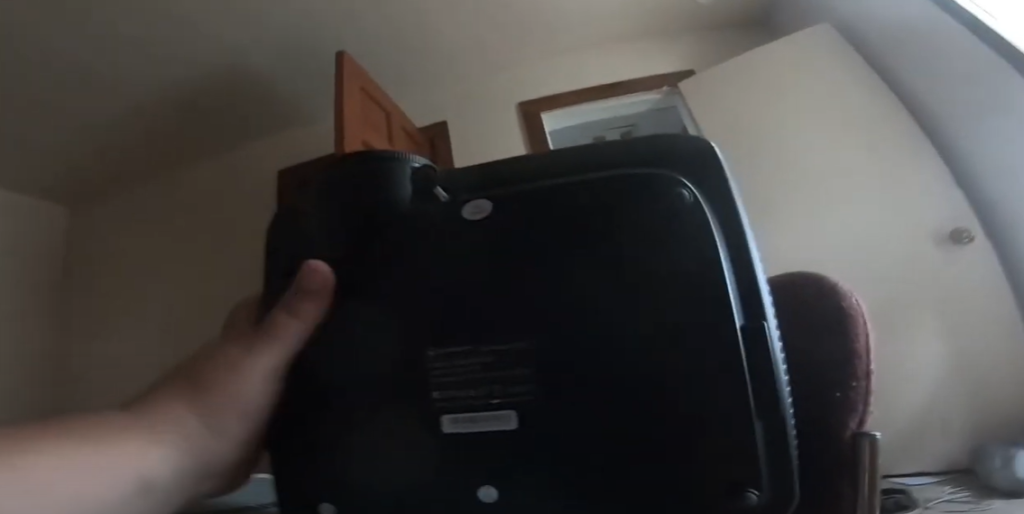
FAQs
What causes projector discoloration?
Projector discoloration is usually caused by either a faulty bulb or the dust that accumulates in the projector over time. If your projector is emitting an uneven image, it could be because of dust on the lens or dirt inside the lens itself. If you’re noticing color irregularities, it may also be due to the age and quality of the lamp. To avoid this, it’s important to regularly clean the projector and replace the lamp when necessary. Additionally, using high-quality bulbs and maintaining a cool temperature in the area where the projector is being used can help reduce discoloration.
How do you fix the yellow tint on the projector?
Projectors are a great tool for both business and entertainment purposes, but can be prone to developing a yellow tint over time. This issue is usually caused by the projector’s lamp becoming dim or dying completely. Fortunately, fixing this problem is relatively easy as long as you have the right tools and know-how.
The first step is to check your projector’s lamp is working properly. If it isn’t, replace the bulb with an appropriate one, and then recalibrate the colors on the projector to ensure they are accurate.
If the issue persists after replacing the bulb, you may need a professional repair technician to investigate further. Alternatively, if you’re comfortable taking apart your projector, you can open it up and check the parts for any signs of dust, dirt or other debris that may be causing the yellow tint. If you find something out of the ordinary, clean it off and then recalibrate your colors to see if this has resolved the issue.
Why is my projector showing weird colors?
It’s possible that your projector is experiencing a color issue, caused by incorrect color settings. This can happen if the RGB or YUV settings on the projector have been changed. To correct this issue, you’ll need to access the Color Settings menu on the projector itself and make sure it’s set to the proper values for your display. If you’re not sure which settings to use, you can consult your projector’s manual or contact the manufacturer for support.
It’s also possible that your projector is showing strange colors due to a bulb issue. Over time, projector bulbs can become dimmer and their color may change slightly as they age. If this is the case, then replacing the bulb with a new one should fix the problem and restore your projector to its original color settings.
In some cases, the strange colors may be caused by a faulty cable connection between your source device and the projector. In this case, you’ll want to check all of the cables and make sure they’re secure and free from any damage. If everything looks good but the issue persists, then it’s possible that replacing one of the cables will help.
Can you fix projector burn?
Projector burn is unfortunately an all-too-common problem that has plagued users of projectors for nearly as long as they’ve been around. It’s caused when the same image, or similar images, are continually displayed on the projector’s screen without taking a break. As a result, the pixels become “burnt” and cause a light shadow effect.
Fortunately, it is possible to fix projector burn with a few simple steps. First, you’ll want to reset the lamp timer of your projector. This will help to prevent further burning. You can do this by accessing the settings menu on the projector’s remote control and adjusting the timer accordingly. It’s important that you follow the manufacturer’s instructions carefully for this step.
Second, you can try using a soft cleaning cloth to gently remove any residue from the projector’s lens. Make sure that the cloth is free of any abrasive particles so as not to cause further damage. You may also want to use an anti-static spray on the lens in order to help remove stubborn dirt and dust particles.
Useful Video: UC46 Projector Black Screen Problem Polarizer Fault (Desi Jugad) //Review Text//
To Sum Up
To conclude, projector discoloration is an issue that seems to be a commonplace for many users. It’s imperative that users look at the cause of this discoloration to determine what is the best solution for it. By going over your options and finding the right one for you, you’ll be able to get back to enjoying your movies and TV shows without any more issues. Don’t underestimate the power of fixing problems head-on. With some time and attention, most problems can be dealt with in no time. We hope this blog was helpful in delving deeper into all things projector discoloration. We urge you to take the initiative and look into what might suit you best with your own projector setup!
References:
- https://www.utmel.com/blog/categories/equipment/what-is-a-projector
- https://www.makeuseof.com/how-does-a-projector-work/
- https://www.benq.com/en-us/knowledge-center/knowledge/eight-creative-ways-to-use-your-projector.html
- https://meetingtomorrow.com/blog/9-cool-creative-ways-to-use-a-projector/
- https://pointerclicker.com/how-to-adjust-a-projector-to-fit-a-screen/
- https://www.lifewire.com/before-you-buy-a-video-projector-1847845
- https://www.benq.com/en-in/knowledge-center/knowledge/8-tips-when-selecting-a-projector.html
- https://pointerclicker.com/projector-display-problems/
- https://www.k12techrepairs.com/5-tips-to-fix-common-projector-issues/
- https://pointerclicker.com/what-causes-projector-discoloration/





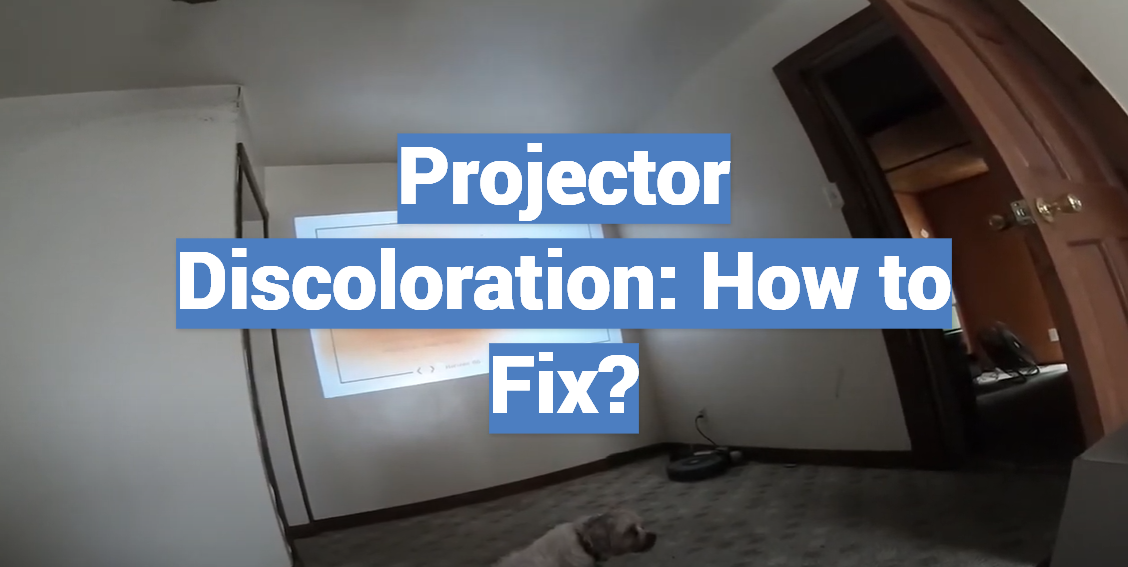
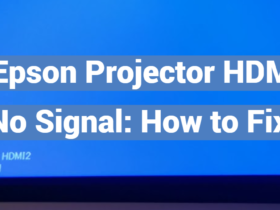

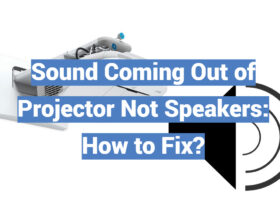

Leave a Review