Are you in need of a second monitor but don’t have the budget or space to accommodate for one? What if we told you there was a solution. You can use a projector as an external monitor, helping to drastically improve your workflow efficiency. That’s right! You can now add on another digital display without having to purchase all the necessary hardware with just a simple HDMI or VGA cable – whether it’s for work, gaming, or school. In this blog post we are exploring the ins and outs of transforming your very own basic-level projector into an additional computer screen – so strap yourselves in and get ready to learn how you can literally DOUBLE YOUR SCREEN SPACE!
What’s a Projector?
A projector is an electronic device used to display images or video on a screen. It’s most commonly used in classrooms, conference halls, business meetings and home theaters. The simplest form of a projection system uses a light source, such as a bulb, to project an image onto the screen. [1]
Modern projectors are typically digital devices that use either LCD (Liquid Crystal Display) or DLP (Digital Light Processing) technology to display images. These projectors come in a variety of sizes, brightness levels, resolutions and price points, making them suitable for any budget and space requirements.
Whether you’re looking for an affordable way to watch movies at home or need a powerful device to make your presentations stand out from the competition, a projector can be an excellent choice. It’s portable and easy to set up, and you can get a great picture quality without breaking the bank. So if you’re considering upgrading your home entertainment system or need a reliable device for business meetings, take a look at what projectors have to offer. You may be surprised by just how much they can do. [2]
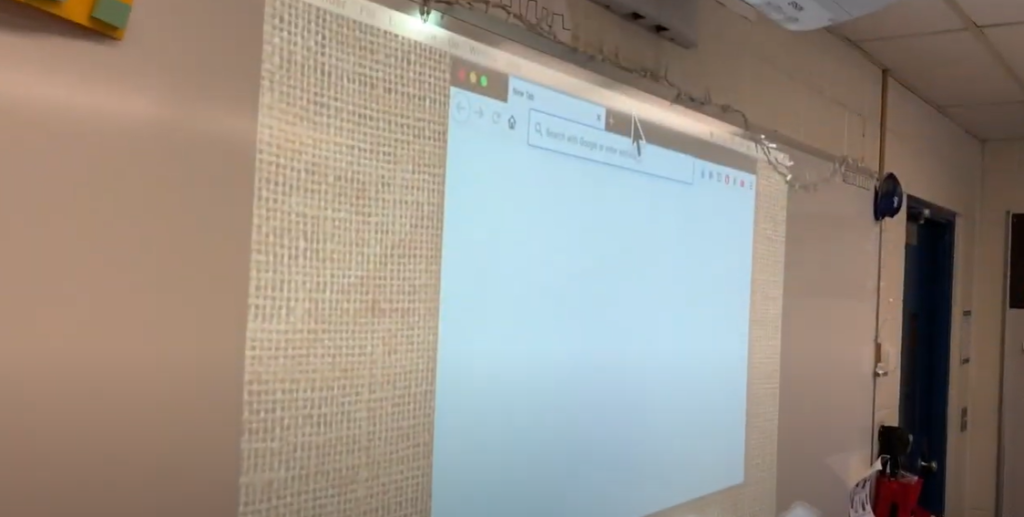
What Kind of Projectors are Available?
There are two main types of projectors when it comes to home theater systems: LCD and DLP. Each has its own unique characteristics, so it’s important to consider the pros and cons of each before making a purchase.
- LCD (Liquid Crystal Display) projectors use three liquid crystal panels—one for red, one for green, and one for blue—to project the image. This type of projector is typically brighter and capable of producing higher resolution images than DLP (Digital Light Processing) models. However, LCD projectors suffer from a phenomenon known as the “screen-door effect” where the individual pixels are visible from a distance.
- DLP (Digital Light Processing) projectors use millions of tiny aluminum mirrors to project an image. This type of projector is more compact and usually produces richer colors than LCD models. However, DLP projectors tend to be noisier and can suffer from a “rainbow effect” where the individual pixels are visible in certain conditions.
When shopping for a projector, it’s crucial to consider your budget and the features that are most important to you. While LCD projectors tend to be more expensive, they offer better image quality and are typically brighter than DLP models. On the other hand, DLP projectors may be less expensive and can produce great visuals in certain conditions. [3]
What to Consider When Selecting a Projector?
Projectors are becoming increasingly popular for use in business presentations, educational lectures and home entertainment systems. Picking the right projector is essential to ensure optimum picture quality, high brightness levels, superior audio performance and a wide range of features. Here are some tips on what to look for when selecting a projector:
1. Resolution
When selecting a projector, you need to consider the resolution you require. A higher resolution will give better picture clarity but may not be necessary for every application. The most common resolutions are SVGA, XGA and WXGA, with more expensive models offering higher resolutions such as Full HD 1080p.
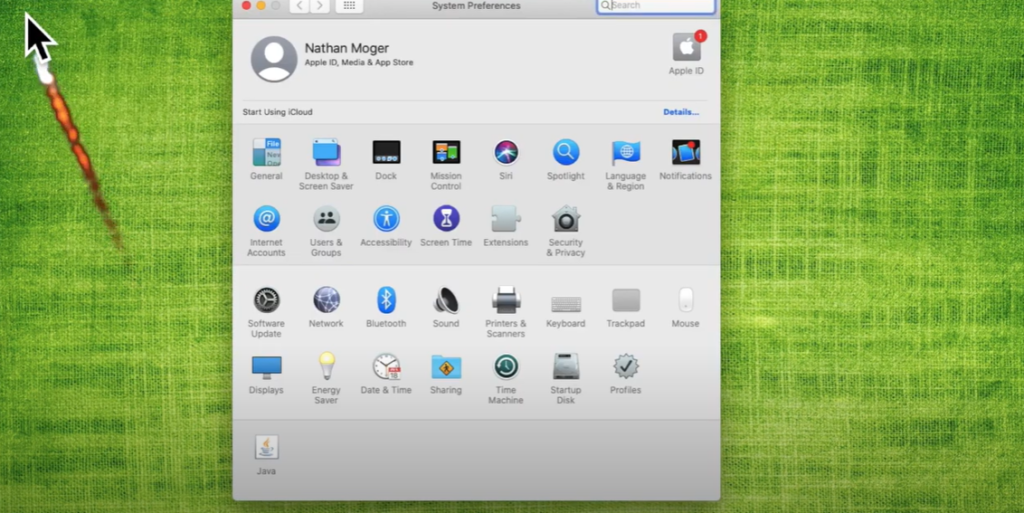
2. Brightness
Brightness is measured in lumens and should be taken into account when selecting a projector. You will need to consider the lighting conditions of the room you plan to use it in, as brighter rooms require higher lumen ratings.
3. Contrast ratio
The contrast ratio is an important factor in selecting a projector. It measures the difference between light and dark areas, with a high dynamic contrast ratio producing better image quality.
4. Connectivity
Make sure the projector you choose has all the connection ports that you require, such as HDMI, VGA and USB ports. This will allow you to connect multiple devices and ensure smooth streaming of multimedia content.
5. Durability
Durability is an important factor when selecting a projector since it will be used in various environments. Look for models that are designed to be dust-proof, shock-proof and waterproof.
6. Price
Price is always a consideration when purchasing any item, so make sure you get the best value for money. There are many options available at different price points, with some models offering excellent performance without breaking the bank.
7. Warranty
The warranty should be taken into account when selecting a projector. Ideally, the model you choose should come with at least a one-year manufacturer’s warranty to protect your investment in case of any faults or defects.
8. Reviews
Before making your decision, it is important to read reviews from other users. This can help you get an idea of the level of satisfaction that users have had with their projector and whether it is worth investing in. [4]
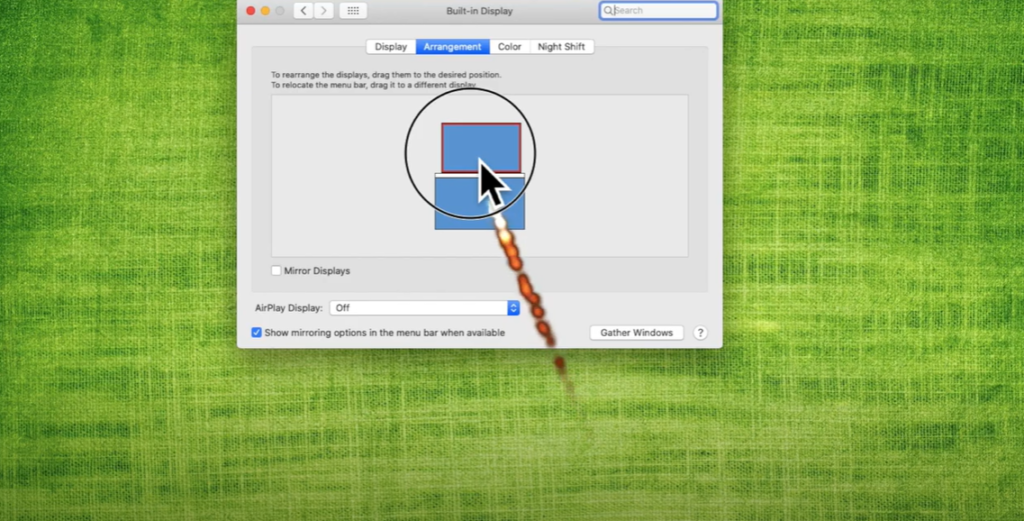
How is a Projector Different from a Monitor?
A projector is a device that uses a light source to project an image onto a surface, usually a wall or screen. A monitor, meanwhile, is an electronic display device used with computers and other devices to view images or text. While both devices have similar functions in terms of displaying visuals, there are several key differences between the two.
- The first difference is the way in which they display images. A projector uses a light source to project an image from the device onto a wall or screen, while monitors use LCD screens and technology that creates an image directly on the monitor itself. This means that with a projector, you can essentially view content at any size. It just depends on how far away you place your projector from the screen.
- Another key difference between projectors and monitors is their portability. Monitors are much more portable than projectors, as they don’t need a power source or additional equipment to work correctly. Projectors, on the other hand, require a power source and a wall or screen in order to display an image. This means that if you’re looking for a device that you can take on the go, a monitor may be better suited to your needs.
- Lastly, the cost of purchasing a projector or monitor can vary greatly depending on the type and quality of each device. Generally speaking, monitors are much more budget-friendly than projectors. However, if you’re looking for an immersive viewing experience with large visuals, then a projector can be the more cost-effective option in the long run. [5]
Why Use a Projector as a Second Monitor?
Projectors are a great way to increase your viewing area for both work and play. By using a projector as your second monitor, you can take advantage of the fact that projectors are much larger than regular monitors, allowing you to see more content at once. This is especially useful if you’re working with large documents, such as spreadsheets or presentations. Additionally, having two monitors allows you to multitask more efficiently, since you can have multiple windows open at once. [6]
Projectors can also be used as a way to collaborate with colleagues, as they allow you to easily share documents and presentations with multiple people at once. This is especially useful for meetings and other events where more than one person needs access to the same information.
Ultimately, having a projector as your second monitor gives you the flexibility to view more content at once, multitask more efficiently, and collaborate with others. It’s no wonder why so many people are choosing to use projectors as their second monitor! [7]
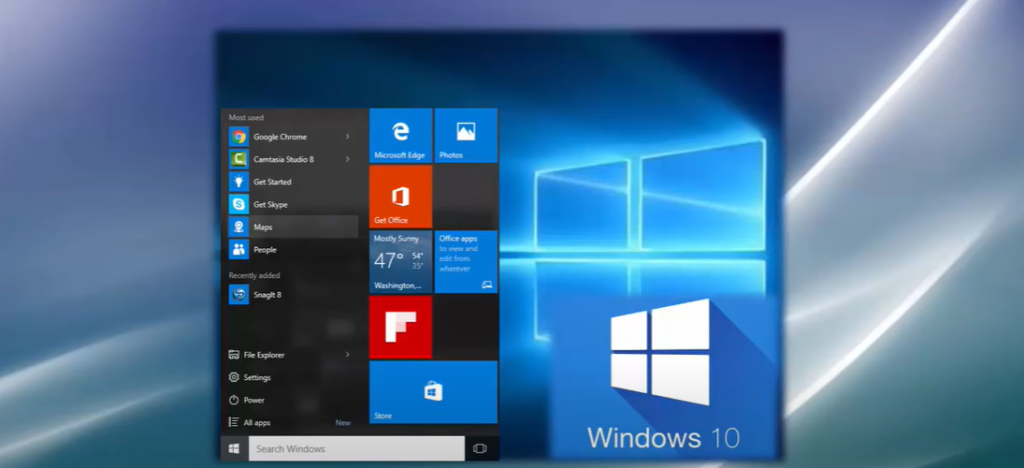
What Projectors Are Used As A Second Monitor?
Projectors can be excellent solutions for those who need a second monitor. Whether you’re using it to display a presentation, watch movies, or even game, projectors have become popular dual-screening tools due to their portability and versatility.
The most common type of projector used as a second monitor is the LCD projector, which uses multiple panels of liquid crystal-based pixels to project images. This type of projector is the most cost-effective, and it allows for a wide range of image sizes and resolutions. Other types of projectors that are popular second monitor options include DLP (Digital Light Processing) projectors, LED (Light Emitting Diode) projectors, and laser projection systems.
When choosing a projector as your second monitor, it’s important to consider the size of the screen you’ll need. You should also pay attention to the resolution and contrast ratio of the projector, which will determine how clear and sharp your images will be. Additionally, it’s important to make sure that the projector can handle both Windows and Mac-based systems, as this will ensure compatibility across multiple devices.
Finally, you should consider the placement of your projector. Be sure to set it up in a well-lit room so that images remain clear and bright. You should also make sure that the projector is at least 8 feet away from any walls or other objects, as this will minimize shadows and glare on the screen.
With the right projector, setting up a second monitor can be a great way to increase productivity and enjoyment. Whether you’re using it for entertainment or work, having two screens can make all the difference in your day-to-day use. With that said, it’s important to do your research and get the right projector for your specific needs. [8]
What Is The Advantage Of a Projector Over a Monitor?
The use of a projector can offer many advantages over using a computer monitor. Projectors are an excellent choice for those looking to create larger, more dynamic visuals in presentations or classrooms.
One of the main advantages of choosing a projector instead of a monitor is size. A projector’s projection theory offers images up to 10 times larger than a traditional monitor. This allows more people to view the content at the same time, making it great for large group presentations or classroom sessions.
Projectors also offer higher resolution than monitors, with some projectors able to display up to 4K quality. This makes them ideal for detailed presentations and classes that require high-quality images. Furthermore, they are much easier on the eyes than monitors, as the projected images are softer and more diffused.
Projectors can also display 3D content, making them great for movies or gaming. However, they may require additional accessories such as 3D glasses to get the full effect of viewing 3D content on a projector.
Finally, projectors are usually much cheaper than monitors. This is great for those on a budget, as projectors usually offer the same viewing experience as monitors but at a fraction of the cost. [9]
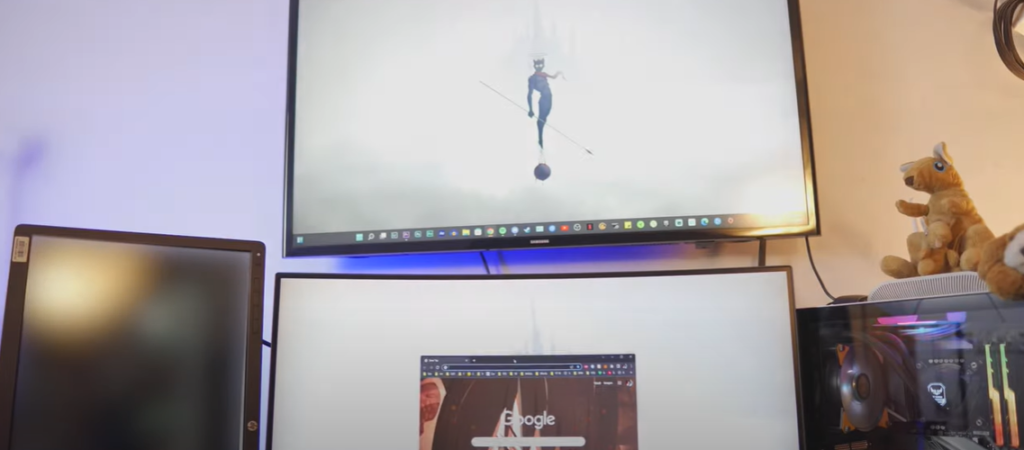
How to Use the Projector as a Second Monitor?
Using a projector as a second monitor is a great way to extend your workspace and increase productivity. Not only will you have more screen real estate for multitasking, but you can also use your projector for easily displaying large presentations or visuals. Here’s how to use the projector as a second monitor:
- Connecting the Projector: Before connecting the projector as a second monitor, make sure to connect it physically with the laptop or desktop. Depending on the type of projector you have, this will either be done via VGA cables or HDMI cables.
- Identifying the Monitor: Once connected, open up your display settings from your device’s control panel and identify the projection as a second monitor. You may need to switch between the two displays before it is recognized.
- Setting Up Resolution: The resolution of the projector should be set to match the laptop or desktop display, otherwise you will experience a difference in quality. On Windows machines, this can be done by right-clicking on the second monitor and selecting “Display Settings” from the menu.
- Optimizing the Display: Finally, you can further customize your projector display to meet your needs by adjusting the brightness, contrast and orientation of each display. This will ensure that all of your monitors have a consistent look and feel.
With these steps, you’ll be able to use your projector as a second monitor in no time! Whether you’re multitasking or giving a presentation, having a projector as a second monitor can really make your life easier. [10]
Tips for Using the Projector
- Make sure your laptop or desktop is compatible with the type of projector you have.
- Keep in mind that projectors usually require more power than regular monitors, so be sure to plug it into a wall outlet.
- If the projection is still not recognized, check for any mechanical issues with cables or other connectors.
- When setting up resolution, be aware that lower resolutions can cause blurriness and distortion on projectors.
- Keep in mind that projectors will generally have slower refresh rates than regular monitors and may not be the best choice for gaming.
- Regularly check your projector’s settings to ensure that the display remains optimized and consistent. [11]
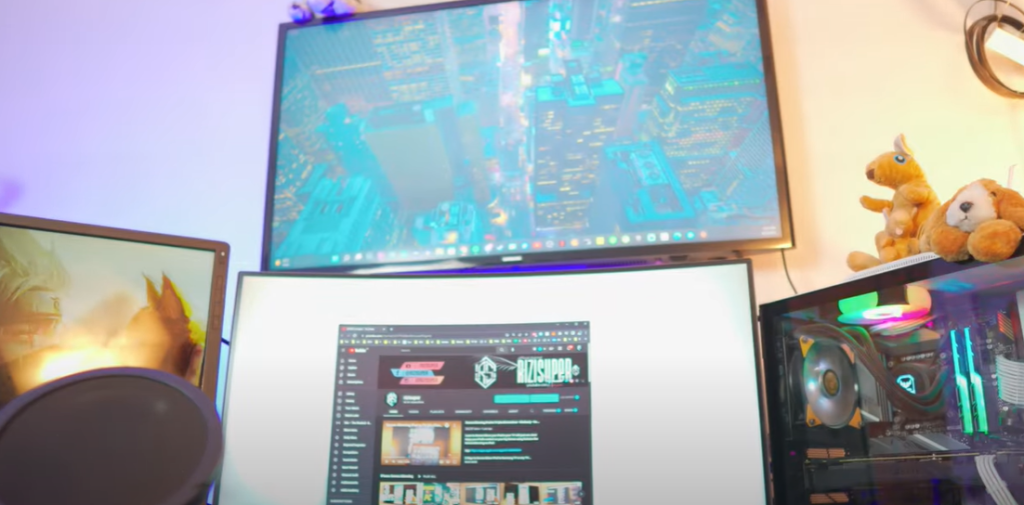
FAQs
Can a projector be a 2nd monitor?
Yes, a projector can be used as a second monitor, but it is important to consider the specific needs of your project. Depending on the type of work you are doing, an LCD-based projector may not provide the same level of quality or performance as a dedicated computer monitor. Additionally, you will need to ensure that your video card has enough ports to support connecting a projector.
If you are just looking for an easy way to extend your desktop, then a projected image can be a great option. However, if you need accuracy and precision in your work, then it is best to invest in a dedicated second monitor. Additionally, keep in mind that projectors tend to have limited viewing angles and can be impacted by ambient lighting, which may not be ideal for some applications.
How do I use my projector as a dual monitor?
First, connect your computer and projector via the appropriate connection cable—either HDMI or VGA depending on what type of port is available in both devices. Then open the Display Settings or Preferences menu on your computer and select the option to extend your desktop across multiple displays. This will enable you to create a dual-screen experience in which your projector acts as a second monitor for your computer.
Once you’ve set up an extended display, you can use it just like any other additional monitor. You’ll be able to drag and drop windows between the two displays, as well as move them between displays by pressing a keyboard shortcut. You can also adjust the resolution of each display separately to ensure that both look their best. If you’re using a projector for presentations or gaming purposes, it’s important to make sure that your computer is set up correctly. Ensure that you have the latest device drivers installed, as well as any additional software required by the projector manufacturer. This will ensure that your projector runs smoothly and that you get the most out of it. Additionally, make sure to turn down the brightness on your projector to prevent eye strain.
How do I extend my laptop screen to a projector?
There are many ways to extend your laptop screen onto a projector. One of the most straightforward is to use an HDMI cable, connecting one end to your computer and the other into your projector. This can be used for both video and audio output.
Another way is mirroring. You can do this by using either a Windows or Mac system preference that enables the laptop’s screen to be projected onto the projector (or secondary monitor).
Make sure you have updated drivers for both your laptop and projector first, since some older versions of graphics cards or projectors may not support mirroring. Additionally, make sure that your laptop and projector are connected to the same wifi network. You can then open the system preferences and look for the display settings. From there, you can click on the “Projector” option and select “Duplicate” or “Mirror” to have your laptop screen extended onto the projector.
Are projectors better than monitors?
The answer to this question depends on your specific needs and budget. Projectors offer the advantage of being able to project a much larger image onto a wall or screen, allowing users to have an immersive experience that is impossible with regular monitors. However, they are more expensive than monitors and require more space in order to properly display the image. Additionally, some projectors may not have high enough resolution or brightness for certain applications.
Monitors, on the other hand, are more cost-effective and can be moved around easily. They also provide a crisp and clear image, which is ideal for text-based work such as coding or editing documents. However, they cannot offer the same level of immersive experience as a projector.
Useful Video: Use your projector or smartboard as a second monitor
To Sum Up
In conclusion, a projector can be used as a second monitor for multiple purposes. Whether you are a student or professional looking for more space to work with or an auditorium user hoping to present images and videos, there is something that projectors can offer that other tools cannot. That being said, it is important to understand the many advantages and disadvantages of using a projector as a secondary monitor before making the purchase. Understand all the needs required to make this setup work properly including proper distance, image size, port capabilities, and more so that you can get the most out of your device. Seizing these components will ensure a smooth but successful transition from dual monitors into one.
References:
- https://www.computerhope.com/jargon/p/projecto.htm
- https://www.javatpoint.com/what-is-a-projector
- https://www.newvisiontheatres.com/types-of-projectors
- https://www.lg.com/in/magazine/what-to-look-for-when-buying-a-new-projector
- https://history-computer.com/projector-vs-monitor-for-home-theater-which-is-better-how-do-they-compare/
- https://projectorsempire.com/can-you-use-a-projector-as-a-second-monitor-complete-guide/
- https://smallbusiness.chron.com/hook-up-projector-secondary-screen-pc-57509.html
- https://www.digitaltechbusiness.com/how-to-use-projector-as-second-monitor/
- https://www.technologyhq.org/monitors-vs-projectors-best-display-solution-for-business/
- https://www.bluecinetech.co.uk/can-you-use-a-projector-as-a-computer-monitor/
- https://www.projectorpoint.co.uk/blog/top-ten-tips-for-using-a-projector





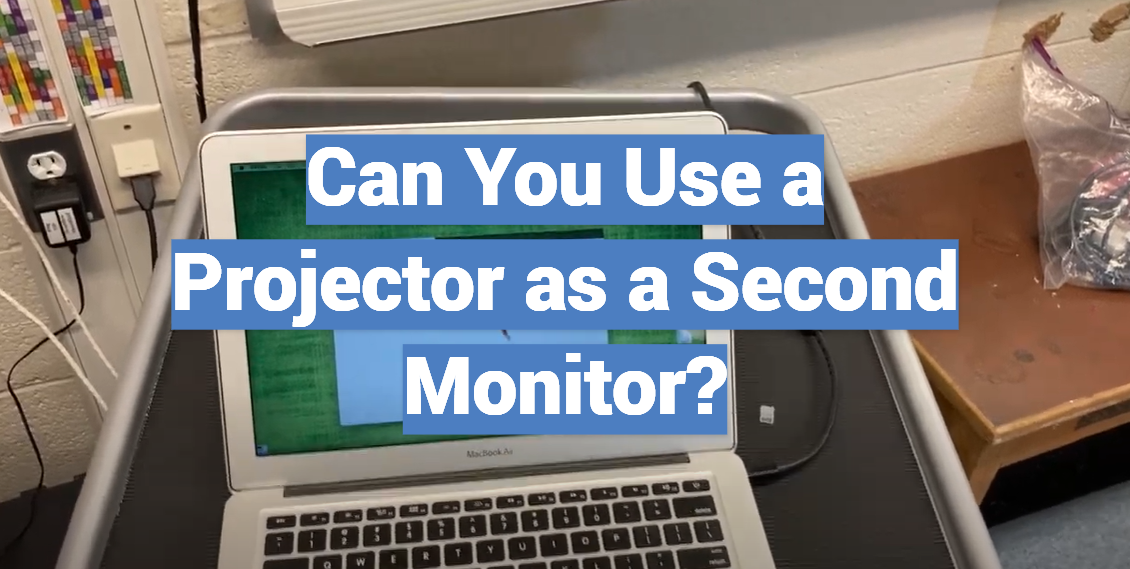
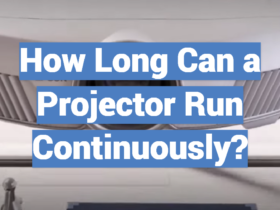



Leave a Review