Do you have a projector connected with your laptop but it’s not displaying anything? Not being able to get your computer and projector synced doesn’t just cause frustration, but can also be incredibly time-consuming if you don’t know the troubleshooting steps necessary to fix the issue. Fortunately, there are several methods that you can use to get your device synchronized. In this blog post, we will explain our top methods for how to fix a projector connected but not displaying properly. Whether you are a newbie at technology or an expert user, these instructions will help guide you towards resolving this problem quickly and efficiently!
What is a Projector and How Does It Work?
A projector is a device that takes an image or video signal and projects it onto a large surface, such as a wall or screen. Projectors make it easy to display images for large groups of people, making them popular for presentations at work, school, or home. [1]
Projectors come in two main types: LCD projectors and DLP projectors. LCD projectors use a liquid crystal display to create the image, while DLP projectors use tiny mirrors arranged in a matrix. Both technologies have their advantages and disadvantages; for example, DLP projectors typically offer higher resolution but may produce more visible “rainbow effect”.
Once a projector is correctly set up, connecting it to a video source is typically done via HDMI or VGA port. From there, the projector can be adjusted to display the image on the intended surface. Depending on the make and model of your projector, you may be able to control brightness, contrast, sharpness, and other parameters using either an on-screen menu or an included remote control.
Projectors are great for large groups as they allow everyone in the room to clearly see the image or video being projected. They are also much more affordable than flat-screen TVs, making them a great choice for classrooms, businesses, and homes alike. [2]
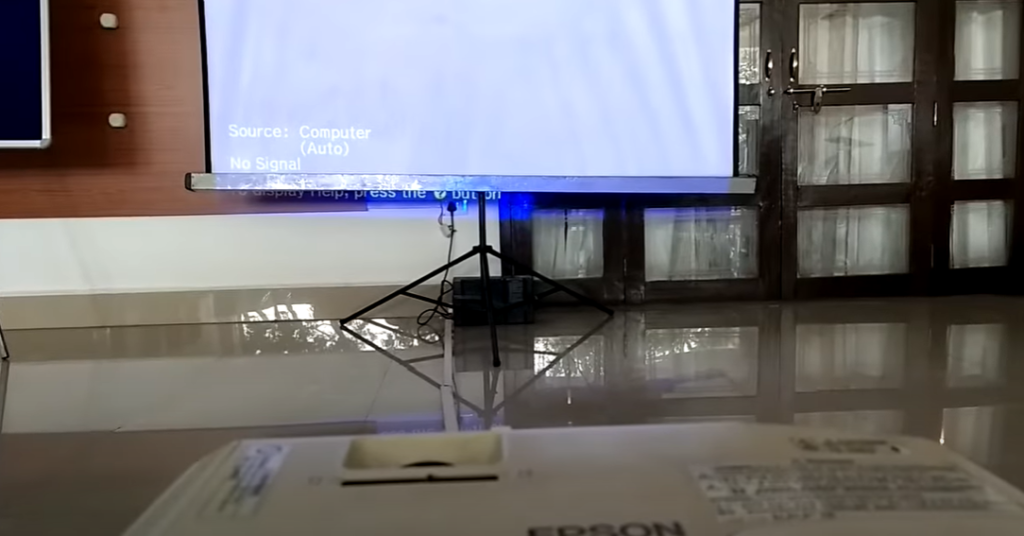
What Types of Projectors Are Available?
When it comes to selecting projectors for your presentation or meeting, there are a variety of different types available. Here’s an overview of the main projector types:
- LCD Projectors: These projectors use liquid crystal display (LCD) technology and are the most common type of projector used in business presentations. They provide superb image quality and are typically very budget-friendly. [3]
- DLP Projectors: These projectors use digital light processing (DLP) technology and have a higher contrast ratio than LCD projectors, making them ideal for business presentations that require excellent image clarity. They tend to be more expensive than LCD models but may be worth the investment if you need strong visuals.
- LED Projectors: These projectors use light emitting diode (LED) technology and offer superior brightness levels and long life. They are also very energy efficient, making them an ideal choice for businesses looking to reduce their power consumption.
- Laser Projectors: Laser projection is the latest technology available in projector technology. It offers high contrast ratio, accurate colors, and long life, making it a great choice for those looking for a high-end projector.
When selecting the right type of projector, you’ll want to consider your budget, as well as the size and resolution requirements of your presentation. Before purchasing any projector, make sure to read reviews and compare models to find one that meets all of your needs. This will ensure that your presentation is a success. [4]
What Features Does a Projector Have?
Projectors come with a variety of features to make your viewing experience even better. Here are some of the most common projector features you might find:
- Brightness: The brightness level determines how much light is projected onto the screen. Higher levels provide more visibility in well-lit rooms, and lower levels can be used in dark environments for maximum contrast.
- Resolution: The projector’s resolution is an important factor in picture quality. It determines how sharp and clear the image will be when projected onto the screen.
- Lens Shift: This feature allows you to adjust the position of the lens, so you can change where your image is displayed on the screen without having to move the entire projector.
- Connectivity: Projectors come with a range of connectivity options, such as HDMI, USB, and VGA ports. This allows you to connect your projector to external devices like computers or media players for more versatile viewing.
- 3D compatibility: For an immersive viewing experience, many projectors are compatible with 3D technology. This requires special glasses to decode the image and create a 3D effect.
- Remote control: To make it easier to adjust settings, many projectors come with remote controls that allow you to access all of the projector’s features without having to move from your seat.
These are just some of the features available in today’s projectors. Depending on your needs, you may need to look for additional features like wireless connectivity or built-in speakers. With the right projector, you can enjoy a great viewing experience anytime and anywhere. [5]
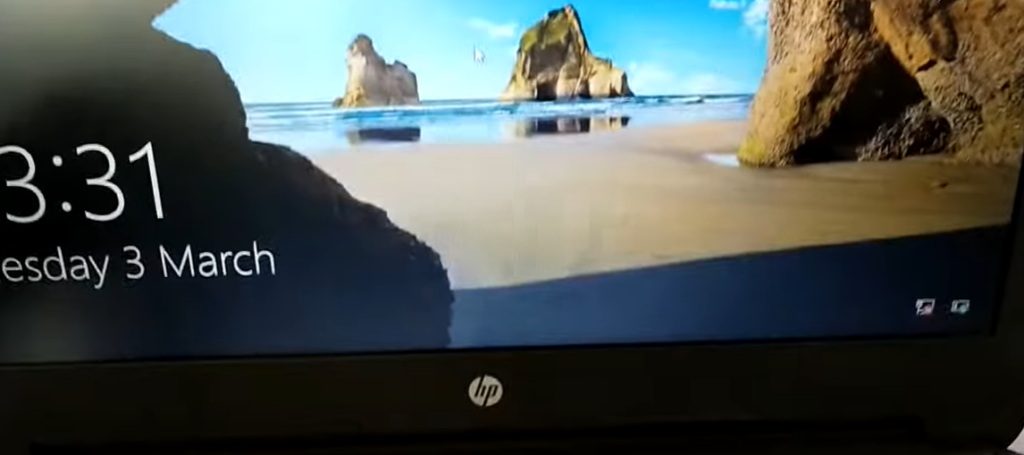
What Kind of Projects is a Projector Suitable for?
Projectors are incredibly versatile pieces of technology, making them suitable for a wide range of projects. Whether you’re looking to present in the boardroom or host a movie night in your living room, projectors can be used to bring any project to life on a bigger scale. [6]
To help you decide which type of projector is right for your needs, here are some of the most popular applications for projectors:
Business Presentations and Conferences
Projectors make it easy to display presentations in large venues such as boardrooms and conference halls. Your audience will be able to clearly view slides and images projected on a larger screen, enhancing the impact of your message.
Home Entertainment Systems
If you’re looking to create a true home theater experience, projectors are the way to go. With a projector, you can transform any room into your own personal cinema and enjoy movies, sports games, and more in the comfort of your living room.
Outdoor Movies
Projectors have become popular for outdoor movie nights. With the latest models of projectors, you can even enjoy outdoor movies in the dark. Just set up your projector and a large screen and you’ll be able to view movies under the stars.
Art Exhibitions
Projectors are perfect for art exhibitions or museums where viewers need to view artwork from a distance. Using a projector, you can display pieces of art on a larger scale, making them more visible and easier to appreciate.
Education
Projectors are very popular in educational settings. Whether it’s for lectures, presentations, or seminars, projectors allow teachers to display multimedia content such as slideshows or videos so that students can learn more effectively.
Gaming
Projectors are also perfect for creating an immersive gaming experience. By projecting the game onto a large screen, you can make the game more intense and exciting. And with some projectors now featuring HDMI capabilities, you can connect your console directly to the projector for an even better gaming experience. [7]

Advantages and Disadvantages of the Projector
The projector is a versatile and powerful tool used for projecting images, videos, or slides onto a large surface. It’s a great tool for classrooms and office presentations, but it also has its disadvantages too. Let’s take a look at the advantages and disadvantages of using the projector so that you can decide if it’s the right choice for your needs. [8]
Advantages
- Low Cost: Projectors are relatively inexpensive, making them an affordable option for many users.
- Easy to use: No special skills or training is required to set up and use a projector—just plug it in and you’re ready to go!
- Versatile: You can use a projector for both business presentations and entertainment purposes, such as watching movies or playing video games.
- Bright and Clear Image Quality: Projectors can produce bright, high-definition images that are easy to view from a distance.
Disadvantages
- Bulky Size: A projector is larger than most other multimedia devices, making it difficult to take with you on the go.
- Require External Power Source: A projector needs a power source in order to work, so it’s not suitable for outdoor or remote settings.
- Screen Resolution Depends on Room Lighting: The image quality of a projector can vary depending on the amount of ambient light in the room, which means that you may need to adjust it accordingly.
- Lamp Replacement Required: Projectors use lamps to produce their images, and these need to be replaced periodically. This can be a costly expense if you don’t buy a projector with a long-lasting lamp. [9]
How to Choose a Projector?
Regardless of whether you need a projector for business presentations, classrooms, or home entertainment, it is important to consider all factors before investing in one. Here are some basic things you should know about selecting the right projector for your needs:
Quality and Resolution
When choosing a projector, make sure that it has an adequate resolution rating – ideally Full HD (1920 x 1080) or higher if you can afford it. This will ensure sharp and clear images and videos that are not pixelated. Additionally, make sure to check the brightness rating of the projector you are looking at – larger rooms usually require brighter projectors.
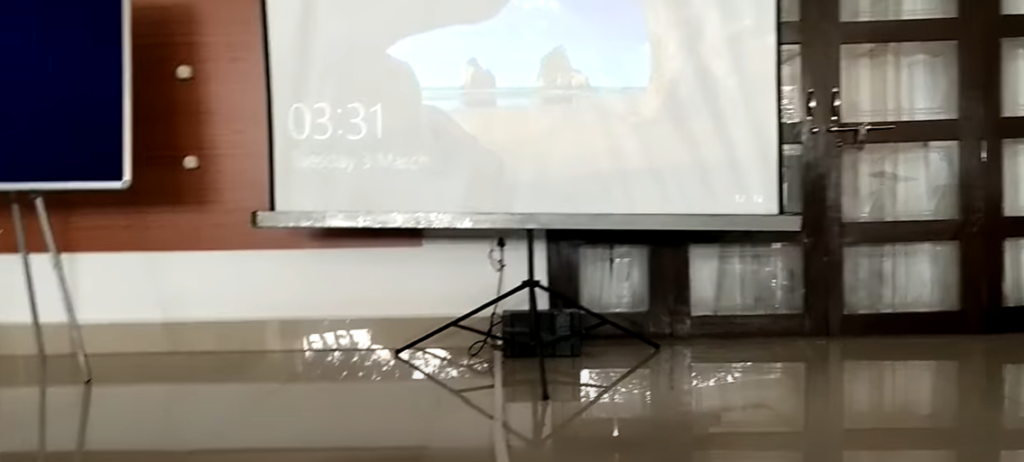
Inputs and Connections
Consider what kind of video inputs you’ll need to connect. Most projectors have HDMI, VGA, and composite inputs, so make sure that the projector you choose has these. It is also important to check if the projector supports wireless connections such as WiFi and Bluetooth for streaming content.
Projector Type
The two main types of home theater projectors are LCD (Liquid Crystal Display) and DLP (Digital Light Processing). LCD projectors are more affordable, bright, and offer better color accuracy. On the other hand, DLP projectors are smaller in size and can be used for gaming due to their faster response times.
Lamp Life
Projector lamps usually last anywhere from 3,000 to 10,000 hours of use. Replacing lamps can be an expensive affair, so it is important to check the lamp life rating before buying a projector. Furthermore, projectors that use LED or laser lights have far longer lifespans and are more energy-efficient than traditional lamps.
Cost
The cost of a projector is one of the most significant factors to consider when making your purchase. Make sure you get the best value for your money by considering factors such as resolution, brightness, lamp life, inputs/connections, and features. It’s important to do your research and compare different models before making a decision.
Maintenance and Support
Always ensure to look at what kind of support the manufacturer offers – projector maintenance can be expensive and complex. The manufacturer should provide you with clear instructions on how to care for your projector as well as accessible troubleshooting and after-care services. It is also wise to look at the warranty period of your projector before you buy it so that you can be sure that any issues will be covered for a certain period of time.
Shopping Online
When shopping online, always make sure to do your research and read customer reviews before making a purchase. This will give you an idea of the quality of the projector and any potential issues that might arise. Additionally, when shopping online be sure to check for any special offers or discounts so that you can get the best deal on your purchase. [10]

How to Customize the Projector?
If you have a projector in your workplace or home, you may want to customize it for different purposes. Customizing the projector can help create an immersive experience and foster better collaboration among teams. Here are some tips on how to customize your projector:
Image Quality
The image quality of the projected material is critical for a successful presentation. To ensure you have the best image quality, check the manual that came with your projector for instructions on adjusting brightness and contrast. Additionally, use a calibration tool to properly adjust the colors of your projected material.
Wiring
The wiring of the projector is just as important as its image quality. To avoid any issues with cables getting tangled up or put in the wrong place, always make sure to organize and secure the wiring. Consider investing in an organization system such as Velcro straps or cable management boxes that can keep the cables neat and tidy.
Settings
When it comes to adapting the projector for different purposes, you should check its settings. Many projectors have preset modes for different scenarios (e.g. data presentations, gaming, etc.). The settings can be found in the projector’s menu and adjusted according to your needs.
Lens Types
Depending on the size and shape of the room you are projecting in, you may need a different lens type. If you have a small space, then a short-throw lens is ideal as it can project the image from a short distance. Whereas, if you have a large space, then a long-throw lens is recommended as it can project the image from a further distance without distortion.
Accessories
Finally, accessories such as wall mounts and remote controls can make projecting easier and more efficient. Wall mounts allow you to mount the projector on walls or ceilings at a variety of angles and heights. Remote controls can help adjust the projector’s settings from afar, which is especially useful in multi-room setups or large meeting rooms.
Additional Considerations
It is important to regularly clean the projector and its lenses in order to ensure optimal performance. Dust can accumulate on the lens over time, causing the projected image to lose clarity and contrast. Additionally, projectors will generate heat when used for extended periods of time, so make sure to invest in a cooling system to help keep the projector from overheating.
By taking some time to customize your projector, you can ensure that it is optimized for the best possible output and performance. With these tips in mind, you will be able to create a personalized experience tailored to your needs. [11]

What to Do If Projector Connects But Not Displaying – Causes and Solutions
If you have connected the projector to your laptop or computer but it isn’t displaying anything, there could be a few potential causes. Check through the list of possible causes and solutions below in order to find a solution that works for you:
Power Issues
The most basic explanation behind why your projector may not be displaying can be due to a power issue. If your projector has power, you can check if it is receiving a signal from your laptop or computer by looking at the light indicator on the front of the unit.
If the light is orange or red, this means that there is no signal being received and you may need to adjust the settings on your laptop or computer. For most laptops, you can do this by going to the display settings and setting the projector as the primary display.
Cable or Connector Issues
If your projector has power and is receiving a signal from your laptop or computer, it may be due to cable or connector issues. Check for any loose connections or damaged cables. If you find a loose connection, simply reattach it securely. If you find a damaged cable, you may need to replace the cable altogether.
Software Issues
If your projector has power and is receiving a signal from your laptop or computer but still won’t display anything, there may be an issue with the software on your device. Try restarting both the laptop and projector in order to reset any potential software issues. You can also check for any available updates on your device and apply those as necessary.
Projector Settings
Finally, if all else fails, you may need to adjust the settings on your projector itself. Depending on the model of projector you are using, there may be a few different settings that you can adjust in order to get it to work properly. Refer to the user manual for your projector in order to find out which settings and adjustments may be necessary.
By following the steps above, you should be able to get your projector connected and displaying correctly in no time! If you are still having trouble, contact a technician or customer service team for additional help. Good luck! [12]
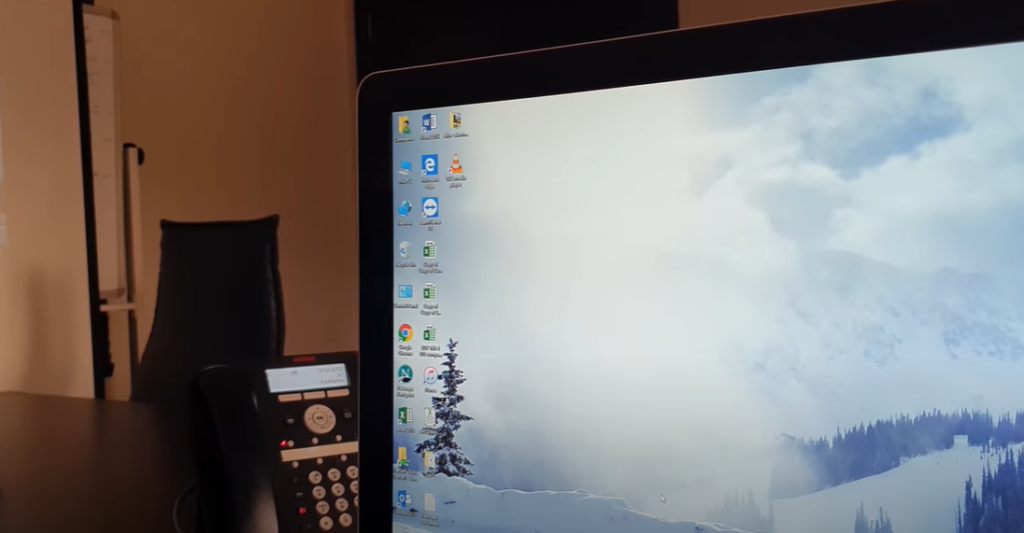
FAQs
Why is my projector on but not showing anything?
This could be caused by a few different things. If the projector is receiving power but there is still no image, it’s likely that your source device (such as a laptop or other video player) isn’t connected properly to the projector. Make sure all cables and connections are secure on both ends. It’s also possible that the video settings have been changed accidentally; you can try cycling through the input sources to ensure your source device is selected. If that doesn’t work, check if there are any additional settings on the projector itself that need to be adjusted such as brightness or color settings. It might be a good idea to check if there are any firmware updates available for your projector. This could help solve any existing issues with display or image quality. Lastly, you should contact the manufacturer for further assistance if all else fails.
Why is my projector not displaying HDMI?
If your projector is not displaying HDMI, there are a few simple steps you can take to troubleshoot the issue. First, check that all connections are fully secured and correctly connected, including any HDMI cables. Also double-check that the source devices (such as a laptop) are set to output an HDMI signal. You may also want to try a different HDMI port on the projector itself.
If the issue persists, it could be an issue with your device’s settings or resolution. Check that your device is running at the correct resolution and refresh rate for your projector. You may also want to try updating the device’s video drivers or resetting its display settings. If none of these steps resolve your issue, then it may be time to call a professional.
How do I get my screen to show on my projector?
Connecting a projector to your computer is an easy task. To get started, you will need the right cables and connectors. Depending on what type of device you are connecting, you may need one or more of the following: HDMI cable, VGA cable, Thunderbolt Cable, Mini DisplayPort to DisplayPort Cable.
Once you have gathered all necessary cables, you will need to connect them to the appropriate ports on your computer and projector. Next, power on both devices. Your laptop should automatically detect the projector with no further input needed from you.
If connecting a Mac device, click the Apple icon at the top left of the screen and select System Preferences > Displays > Arrangement. Check “Mirror Displays” and hit the “Back” button. This should cause your laptop to display on both its own screen and the projector’s.
If connecting a Windows device, go to Start > Control Panel > Appearance and Personalization > Display > Adjust Resolution. Check “Duplicate These Displays” and click OK/Apply. This will also cause your laptop to display on both its own screen and the projector’s.
Why does my screen go black when I connect to the projector?
If you’re experiencing a blank screen when connecting your device to the projector, it could be for several reasons. First, ensure all cables are securely connected and that the power source is on. If all connections are secure but you’re still not seeing an image, check if the projector is in standby or eco mode—sometimes energy saving features can cause this issue. Additionally, make sure the projector is set to the correct input and that it’s compatible with your device. Lastly, double-check that your device supports video output to projectors. If all else fails, try restarting both devices before reaching out for technical support.
Useful Video: Epson projector connected to Laptop through VGA cable not showing Display on screen. Error on epson
Wrapping Up
When troubleshooting projector connectivity issues, check all cables and connections to make sure nothing has come loose. Inspect the HDMI port for any damage, dust collected over time, or anything else that could be blocking a connection. Consider using a different source device to eliminate further issues with your current device. If the issue is still unresolved then it may be best to contact tech support at either your manufacturer or the company from which you purchased the projector. Finally, remember that despite the possible hassle involved in troubleshooting projectors there are several solutions available to get the job done quickly and without too much stress. Taking preventive measures step-by-step when connecting projectors can help prevent these types of problems in the future. With careful planning and research, projector connectivity can help bring your presentation alive with vibrant colors and clarity that will surely captivate any audience whether it’s at home or in professional settings. Thank you for reading today’s article about troubleshooting projector connectivity issues – we hope this information was of use!
References:
- https://www.projectorpoint.co.uk/blog/how-do-projectors-work
- https://www.makeuseof.com/how-does-a-projector-work/
- https://www.newvisiontheatres.com/types-of-projectors
- https://www.moglix.com/articles/types-of-projectors-based-on-their-applications
- https://www.electronichouse.com/home-theater/features-best-home-theater-projector/
- https://www.benq.com/en-us/knowledge-center/knowledge/eight-creative-ways-to-use-your-projector.html
- https://www.makeuseof.com/tag/fun-ways-use-video-projector-home/
- https://www.zelect.in/projector/what-are-the-advantage-and-disadvantage-of-projector
- http://www.hdtvsolutions.com/big_picture_projectors.htm
- https://www.purple-cat.co.uk/projector-buying-guide-how-to-choose-a-projector/
- https://thehometheaterdiy.com/adjust-projector-image/
- https://projectorsempire.com/why-is-my-projector-not-displaying/





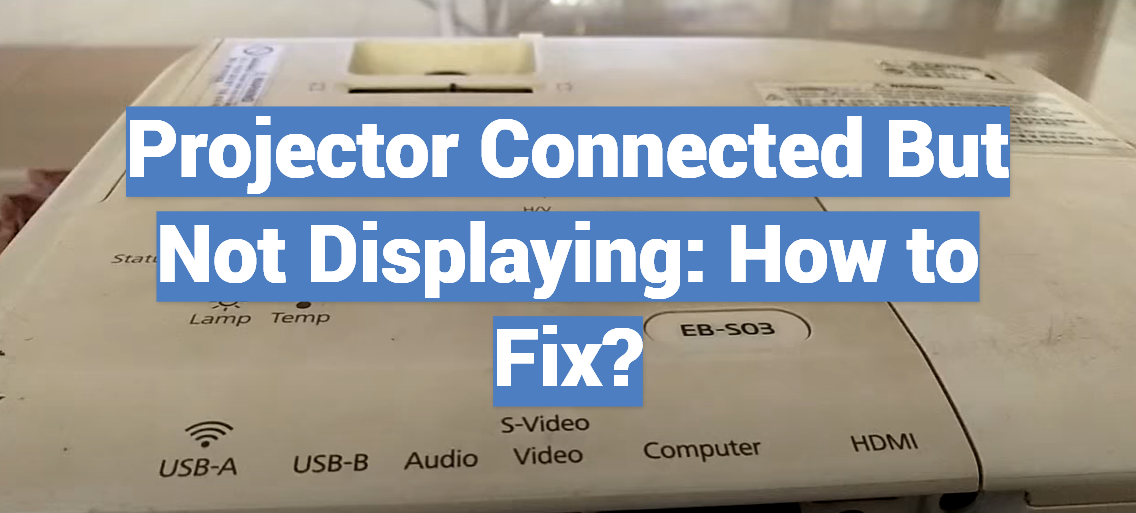
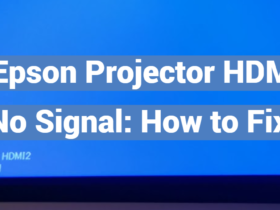

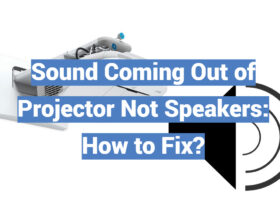

Leave a Review