So you’ve just bought yourself a shiny new projector and you can’t wait to get gaming on the big screen! But how do you connect your PlayStation 4 to it? Don’t worry, we’re here to help. In this article, we’ll walk you through the process, with helpful tips along the way.
Things You Would Be Needing
An HDMI cable
The first and foremost thing that you need for connecting is an HDMI cable.
A PS4 console
Of course, you would need a PlayStation console as well! If you do not have one, then I’m sorry to say but this guide would be of no use to you. Anyways, moving on!
Once you have gathered all the necessary things, it is time to start with the process. Below mentioned are simple and easy steps that would help you in connecting your PS to the projector.
- Place your PS close to the projector
- Turn off both devices
- After placing the devices close to each other, now it is time to turn them both off. Ensure that both the devices are turned off before proceeding further as it would avoid any damage.
- Attach the HDMI cable into both devices
- Turn on your devices
How To Connect PS4 To Projector

How To Connect PS4 To Projector using HDMI cables
With the PS4 turned off, it’s time to start connecting it to the projector. The most popular method is to use HDMI cables.
To start, plug the HDMI cable into the devices. Once you have done this, you see a picture on the projector’s screen.
If you want to get sound from your PS4, attach another cable from the “Audio Output” port on the PS4 to the “Audio Input” port on your projector.
Next, take your HDMI cable and plug it into the devices. Ensure that the connection is secure on both ends.
Now, power on your projector, then press and hold the PS4 power button until you hear two beeps. This will indicate that the PS4 is booting up in Safe Mode.
You should see a menu on your screen. Use the arrow keys on your controller to navigate to the “Settings” option and press the “X” button to select it.
Scroll down to the “Sound and Screen” option and select it. Then, scroll down to the “Video Output Settings” option and select it.
Next, change the “HDMI Output” setting to “1080p.” Once you’ve done this, scroll down and select the “Apply” button. The PS4 will now be outputting video at 1080p to your projector.
I Don’t Have HDMI Interface On My Projector? What Do I Do?
Use a DVI to HDMI cable. Another option is to use an HDMI to VGA converter. This allows linking the PS4 directly to a projector that has a VGA input. The quality of the image will be lower than if you had used an HDMI connection, but it will still be playable.
The last option is to use a component video cable. This is the least recommended method as it requires more cables and connections.

Will HDMI Adapter Affect My Gameplay Experience?
The short answer is no. An HDMI cable is just a digital cable that transmits signals between devices. It won’t affect your gameplay experience in any way.
However, keep the following things in mind if you’re using an adapter:
- Make sure the adapter is compatible with your PS Vita model. Some adapters only work with certain models.
- If you’re using an older TV or projector, you might need to use a different type of adapter (like DVI or VGA).
- The quality of your image will be determined by the quality of your HDMI cable. So, if you’re looking for the best possible image, make sure to use a high-quality HDMI cable.
Those are the basics of connecting a PS Vita to a TV or projector.
What if I already have another device connected to the projector’s HDMI port?
If you want to connect your PS4 to a projector but already have another device connected to the projector’s HDMI port, use an HDMI splitter. It allows connecting multiple devices to a single port.

Follow these steps:
- Attach the HDMI cable to the PS4’s “HDMI Out” port.
- Link the other end with the “In” port of the splitter.
- Attach one end of a second HDMI cable to the “Out” port of the splitter.
- Finally, link the other end to the projector’s “HDMI In” port.
You should now be able to play games on the PS4 using your projector. If you have any trouble getting the picture to display, ensure that the splitter is powered on and that both HDMI cables are firmly plugged in. You may also need to adjust the settings. Consult your device’s documentation for more information.
Advantages and Disadvantages of connecting PS4 to the projector
There are several advantages and disadvantages of connecting PS to the projector. It is necessary to understand both before making a decision.
Advantages
- Advantages include:
- A larger screen
- The ability to play in dimmer lighting conditions
- Less strain on the eyes
Disadvantages
- However, some disadvantages exist as well. These include:
- The potential for image distortion if the connection is not made correctly
- The need for additional cords and equipment which can be costly
- In some cases, a decrease in image quality when compared to playing on a TV screen. [1]
Ultimately, it is up to the individual whether they want to connect their PS4 to a projector or not. If they feel that the advantages outweigh the disadvantages, then it is likely a good idea for them to do so. However, if they are not sure or are worried about image quality, it might be best to stick with playing on a TV screen.
FAQ
Can I play PS4 on a projector?
Yes, you can play PS4 on a projector. Link the PS4 console with the projector using an HDMI cable. Once connected, you can enjoy gaming on a big screen with friends and family. [2]
Playing PS4 on a projector, consider the following tips. First, ensure that the projector is properly calibrated. This will ensure that the image is clear and crisp. Second, be aware of the input lag. This is the delay between when you press a button on the controller and when it appears on screen. Input lag can vary depending on the projector, so it’s important to test it out before committing to a long gaming session. Finally, make sure that there is enough light in the room. Projectors rely on light to project the image, so if it’s too dark, you won’t be able to see anything.
How do I connect my PS4 to an LED projector?
The first step is to figure out what inputs the projector has. The most common input for projectors is HDMI. If your projector only has VGA input, purchase a separate HDMI to VGA converter.
Next, locate the HDMI port on the PS4 and plug the HDMI cable into both devices.
If you have a dual shock controller, go ahead and connect that to your PS4 as well using a USB cable. Now it’s time to power on both devices – press the power button on your PS4 and then use the remote control for your projector to turn it on. [3]
If all connections are made properly, the PS4 home screen should appear on the projector. If not, check all the connections and ensure that both devices are powered on.
Can you plug a console into a projector?
Yes, you can! You just need the right cables. Use a standard HDMI or an MHL cable if your projector has an MHL input.
Once you have the right cable, simply connect it from your PS4’s HDMI output to the projector’s HDMI input. If there is no HDMI input, use an adapter.
You should see your PS4’s home screen on the projected image. [4]
Second, keep in mind that projectors can be quite loud. If you’re trying to play games or watch movies without disturbing others, you may want to use headphones.
Finally, remember that projectors can be delicate devices. Be careful not to bump or drop your projector while it’s turned on.
Make sure you have the right cables and adapters and take care of your projector.
How do I project my PS4 to my TV without HDMI?
If you don’t have an HDMI cable, you can use a DVI or V cable. You will need an adapter that converts the digital signal of the PS4 into an analog signal that can be displayed on a projector.
You can find these adapters online or at your local electronics store. Make sure to get the right adapter for your specific model of PS4 and projector.
Once you have the adapter, simply connect it from the PS4’s output port to the input port on your projector. You should see the image from your PS4 projected onto your screen.
If you’re having trouble getting a clear image, ensure that both the PS4 and the projector are on and that the PS$ is set to output to the correct input port on the projector. You may also need to adjust the focus and zoom settings on your projector.
If you’re still having trouble, it’s possible that your PS4 and projector are not compatible with each other. In this case, you’ll need to use a different method for connecting. [5]
Useful Video: How to connect a PS4 to the projector RV400A?
Conclusion
That’s all there is to it! Connecting your PS4 to a projector is a perfect way to enjoy your games on a larger screen. Just keep in mind that not all projectors are compatible with the PS4 and that projecting can put a strain on both devices. Be sure to check out our other gaming guides for more tips and tricks. Happy gaming!
References
- https://projectortime.com/how-to-connect-ps4-to-projector/
- https://www.quora.com/Can-PS4-be-connected-to-projector
- https://gizbuyerguide.com/how-to-connect-a-playstation-game-console-to-a-projector/
- https://www.benq.com/en-us/knowledge-center/knowledge/how-to-connect-your-gaming-console-and-external-audio-to-your-benq-projector.html
- https://www.lifewire.com/connect-ps4-to-tv-without-hdmi-4769093






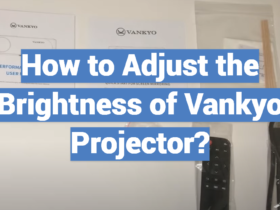
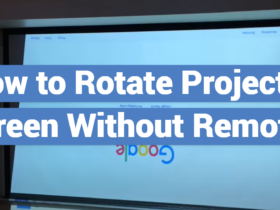

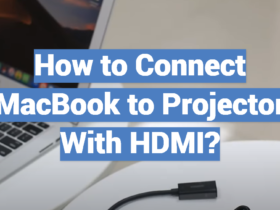
Leave a Review