Are you tired of watching your favorite shows on a tiny screen? Plug in and display with this detailed guide to connecting your cable box to a projector! Installing a cable box to a projector can seem daunting, but with these easy-to-follow steps, you’ll be able to enjoy all the programming and channels your cable box has to offer in high hi-definition and larger-than-life. Keep reading for an in-depth guide on how to connect the cable box to the projector.
What is a Cable Box?
A cable box, otherwise known as a set-top box, is a device used to receive digital television signals from a service provider. It converts the incoming signal into video and audio for viewing on a television. Cable boxes can also be used to access streaming services such as Netflix and Hulu. Additionally, they may be used in conjunction with digital video recorders (DVRs) to record live television programming.
Cable boxes are becoming increasingly sophisticated and now offer a range of features, such as the ability to pause live TV, rewind and fast-forward recorded programs, access on-demand content, and use interactive menus. Cable companies typically provide their customers with cable boxes that are compatible with their services.
Cable boxes are an important part of the television viewing experience, providing access to all sorts of content. With the right cable box, you can enjoy a wide range of entertainment options without having to pay for expensive cable packages. Whether you are looking for live TV or streaming services, a cable box is the perfect way to get it all in one package [1].

Common Connectivity Ports in Cable Boxes and Projectors
Cable boxes and projectors are two of the most commonly used devices for connecting with home entertainment systems. To make sure that these devices can communicate effectively, it is important to understand the types of ports they typically use.
The two most popular ports that are found on cable boxes and projectors are HDMI (High Definition Multimedia Interface) and DVI (Digital Visual Interface). HDMI is the most commonly used port for connecting HD display devices, as it supports high-definition audio and video signals. It also allows connections to be made between a variety of digital devices, such as Blu-ray players or game consoles.
DVI ports are usually found on projectors and they can support both analog and digital signals. They are slightly less common than HDMI ports, but they can still be found on many modern TVs and monitors.
In addition to these two more widely used ports, there are a few other connectors that may be found in cable boxes or projectors. Composite connectors (RCA) are usually used for connecting devices to older televisions and video systems. VGA (Video Graphics Array) connectors are also found on some devices and they support analog video signals.
Finally, there are a few less common ports that may be used in special cases. DisplayPort is a high-speed digital connection that can be used to connect computers to monitors or projectors. USB ports can also be found on some models of cable boxes and projectors, providing a simple way to connect devices such as external hard drives or flash drives [2].
How to Connect Cable Box to Projector in 3 Steps
Step 1: Locate the HDMI ports on the projector and cable box
Before connecting the cable box to the projector, it is important to locate the HDMI ports on each device. Most projectors are equipped with two HDMI ports, conveniently positioned at the back of the unit for easy access. These ports are commonly labeled as either “HDMI1” or “HDMI2”, allowing you to connect multiple devices simultaneously. Similarly, the cable box also features an HDMI port, typically situated at the rear of the unit and conveniently labeled as “HDMI”. By ensuring you identify and align these ports correctly, you can seamlessly establish a high-quality connection between your cable box and projector, enhancing your audiovisual experience.

Step 2: Connect one end of an HDMI cable to each device
Once you have located the HDMI ports on both devices, carefully and firmly plug one end of an HDMI cable into each corresponding port. Ensure that the cable connections are secure to avoid any disruption in the signal transmission. It is crucial to note that using a high-quality HDMI cable is recommended as lower-grade cables have been known to result in diminished signal quality, potentially affecting the overall audio and visual experience. Taking these precautions will help ensure a seamless and optimal connection between your devices.
Step 3: Activate the display settings on your projector
To activate the display settings on your projector, locate the remote control and press the “Input” button. This will bring up a menu on the projector’s screen, giving you the option to select which device you want to display. In this case, choose the cable box as your preferred source to ensure an immersive audiovisual experience. Once you’ve made the selection, get ready to sit back, relax, and enjoy the stunning visuals and captivating sound that await you [3].
5 Tips for Optimal Cable Box & Projector Setup
High-Quality HDMI Cable
When setting up your audiovisual system, it is crucial to invest in a high-quality HDMI cable to ensure an optimal viewing experience. Look for a cable that is not only certified and rated for the highest video resolution available but also incorporates advanced shielding technology to minimize electromagnetic interference. By doing so, you can avoid potential issues such as pixelation or distortion on the screen, providing a crystal-clear display.
Moreover, consider the length of the cable to meet your specific requirements. Opt for a cable that offers ample length, avoiding the need to stretch it excessively or risk accidentally disconnecting it from the port. This will help maintain a stable connection and prevent any interruptions to your entertainment. Remember, attention to these finer details can make a significant difference in the overall performance and longevity of your setup.

Right-size HDMI Cable
In addition to using a high-quality HDMI cable, it is important to ensure that the size of the cable is appropriate for your setup. When selecting a cable, consider the length and thickness. If the cable is too short, it may not reach the necessary connections, while a cable that is too long can result in signal degradation. Moreover, a thicker cable can provide better shielding against electromagnetic interference, ensuring optimal performance for your audio and video signals. Taking these factors into account will help you achieve the best possible experience with your HDMI setup.
Using external speakers
Most projectors come with built-in speakers, but these are usually not sufficient for delivering high-quality sound. To truly enhance your audio experience, it’s a great idea to invest in an external speaker system that will provide a more robust and immersive sound. With a dedicated speaker setup, you can enjoy the full range of audio frequencies, from deep bass to crisp highs, creating a cinematic atmosphere right in your own home. This is especially beneficial if you plan on watching movies or playing video games on your projector, as it will elevate your entertainment to a whole new level of immersion and enjoyment. Don’t settle for mediocre sound when you can have an audio setup that complements the stunning visuals of your projector. Upgrade your sound system and elevate your viewing experience to new heights.
Use a projector screen
Using a high-quality projector screen is an essential and often overlooked component of optimizing your setup. Without a proper screen, you may encounter limitations such as compromised picture quality and restricted viewing angles. However, with a well-designed projector screen, you can enjoy benefits such as enhanced image vibrancy, reduced eye strain, and the ability to absorb ambient light, resulting in a truly immersive viewing experience that surpasses expectations.
Dim the room lights
When setting up a projector and cable box for an optimal viewing experience, it’s crucial to consider a few key factors. First, dimming the lights in the room is highly recommended as it helps to minimize glare on the screen, resulting in improved picture quality. Additionally, positioning the projector at least 6-8 feet away from any windows or light sources is advised to avoid potential reflections that could affect the clarity of the image. For further enhancement, using blackout curtains can effectively block out any ambient light, creating a more immersive and captivating visual experience. By taking these steps, you can ensure that your projector setup delivers the best possible picture quality for your enjoyment.

Refresh the signal
Occasionally, it is necessary to refresh the signal between your cable box and projector. This can be done by unplugging both devices and plugging them back in, or by resetting the device’s network settings. By doing so, you give the devices a chance to reestablish a strong and stable connection, which can help resolve any issues with connection stability or video quality that may have developed over time. This simple troubleshooting step can be particularly effective if you have been experiencing intermittent disruptions or degradation in your viewing experience. So, the next time you notice any issues, don’t hesitate to give your cable box and projector a little reset to ensure optimal performance and enjoy uninterrupted entertainment.
FAQ
How can I watch cable TV on my projector?
There are a few different ways to watch cable TV on your projector. Depending on the type of projector you have, you may be able to connect the projector directly to your cable box using an HDMI or composite connection. You can also use a streaming device, such as Apple TV or Chromecast, to stream content from your cable service provider’s app for a wireless connection. Finally, you can use a computer with the appropriate cable connection plugged in to stream content from your provider’s website or app. Whichever method you choose, make sure that your projector is compatible with the type of connection you are using.
How do I set up my projector?
Setting up a projector is relatively easy. First, make sure the projector is turned on and the power cord is properly connected. Then, connect any cables that need to be plugged in, such as HDMI or composite cables. If you’re using a streaming device, such as Apple TV or Chromecast, follow the instructions for setup on their respective websites. Next, adjust your projector’s settings so that it displays correctly on your wall or screen. Finally, make sure the display on your projector matches what’s being shown on your TV or computer.

What is the best way to watch movies with a projector?
The best way to watch movies with a projector is to use a streaming device, such as Apple TV or Chromecast. With these devices, you can easily stream content from services such as Netflix, Hulu, or Amazon Prime Video. You can also use the device to access other apps and services that may not be available on your cable box. Additionally, many streaming devices come with their own remotes for easy control of the projector’s settings. Finally, you can always connect a laptop to your projector via HDMI or composite cables if you’re looking for a more traditional movie-watching experience.
What is the best projector for gaming?
When it comes to gaming, there are a few factors to consider when choosing a projector. First, you want to make sure that your projector has low input lag so that you’re not playing with any delay. Second, you’ll want a projector with at least 1080p resolution for clear visuals. Third, you’ll want a projector that has good contrast and color accuracy so that your games look their best. Finally, consider the brightness of the projector; you’ll want one that can produce a bright enough image in whatever environment you’re playing in. With all these factors taken into account, there are plenty of great projectors out there suitable for gaming.
How do I take care of my projector?
Taking good care of your projector is essential for ensuring that it lasts as long as possible. First, make sure to keep the projector clean; dust and dirt can accumulate on both the outside and inside of the projector, so be sure to use compressed air or a soft lint-free cloth to remove any buildup. Second, make sure to protect your projector from extreme temperatures and moisture; this can be done by keeping it in a cool, dry area when not in use. Finally, try to avoid exposing the projector lens to direct sunlight as doing so can cause damage over time. Following these steps should help keep your projector running smoothly for many years.
How do I connect my cable box to HDMI?
Connecting your cable box to an HDMI port is fairly simple. First, make sure that both the cable box and your device (such as a TV or projector) have an HDMI connection available. Then, plug one end of the HDMI cable into the back of your cable box and the other end into your device’s HDMI port. Finally, use the remote for your cable box to switch the input to the correct HDMI port and you should be all set. Keep in mind that your device may require additional setup depending on its capabilities.
Do I need a special projector for 3D movies?
Yes, you will need a special projector if you are looking to watch 3D movies. Most regular projectors cannot display 3D content, so you will need to purchase a projector that specifically supports 3D. When shopping for a 3D projector, make sure it has the appropriate connections and capabilities for displaying 3D media correctly. Additionally, don’t forget to pick up the necessary glasses or other accessories needed to watch the movie in full 3D. Once you have all these components, you’ll be ready to enjoy your 3D media.
Useful Video: How To Connect A Projector To A Set Top Box
Conclusion Paragraph
Connecting the cable box to the projector is an easy process. There are a few steps to take, including connecting the cables in the correct order, selecting the right source on both devices and checking that all connections have been made correctly. After these steps have been completed, you can enjoy your favorite shows or movies projected onto a large screen with clear sound quality. Projectors offer amazing visuals for any home theater setup or business presentation, so it is important to get the connection right. With this guide, you should be able to connect your cable box to a projector in no time.
References:
- https://www.lifewire.com/is-cable-box-required-4158346
- https://www.theprojectorexpert.com/what-can-you-connect-to-a-projector/
- https://visualjacker.com/connect-cable-box-to-projector/






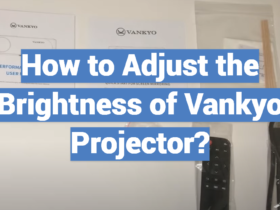
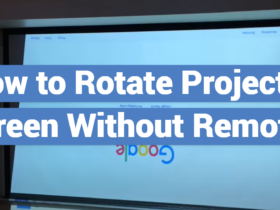

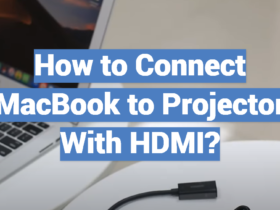
Leave a Review